-
Learn the Basics
-
- Cards
- Card Icons
- Card Details
- Card Statuses
- Card Users
- Card Activity Stream
- Card Status Roles
- Dates in Cards
- Reminder
- Responsible Person
- Card Blockers
- Global Card Blockers
- Card Issues
- Adding Cards to My Space
- Hinzufügen von Karten zu "MySpace"
- Removing Cards from My Space
- Entfernen von Karten aus "MySpace"
-
- Creating Cards
- Changing Card Statuses
- Following Cards
- Scheduling Cards
- Renaming Cards
- Duplicating Cards
- Quick Actions
- Mass Actions
- Copy & Paste
- Creating Card Statuses
- Changing the Default Card Status
- Changing the Order of Card Statuses
- Deleting Card Statuses
- Moving Cards between Spaces
- Archiving Cards
- Unarchiving Cards
- Deleting Cards
- Creating Card Blockers
- Managing Card Blockers
-
- Documents in KanBo
- Card Documents
- Uploading or Creating Documents in Cards
- Attaching and Detaching Documents in Cards
- Space Documents
- Document References
- Document Sources
- Downloading Documents
- Editing Documents
- Editing Documents in Browser
- Editing Documents in Office Applications
- Renaming Documents
- Deleting Documents
-
Visualize Work
-
- Space Views
- Creating Space Views
- Personal and Shared Space Views
- Card Grouping
- Filtering Cards
- Display Settings
- Work Progress Calculation
- Grouping Description
- Card Grouping Settings
- Changing the Order of Groupings
- Changing the Order of Space Views
- Deleting Space Views
- Following Card Statuses and Custom Fields
-
-
Collaborate
-
Level Up Your Work
-
Work Securely
-
Integrations
-
- Advanced KanBo Actions in Power Automate
- Creating KanBo Space Attached to Subfolder Created by Power Automate
- Creating Document Folders in Document Libraries Created by KanBo with Power Automate
- Exporting Space Views to Excel
- KanBo and Azure Logic Apps Integration
- Power Automate Integration: Triggers and Actions
- Seamless Import from Microsoft Planner to KanBo
- Synchronizing KanBo with Outlook Calendar
- Using KanBo Outlook App
-
Notes
This post is also available in: Deutsch
Notes are one of the card elements. A note is a vital card element that allows you to store information and provide context for your card’s content. Learn the basics of adding and deleting notes and advanced features such as using rich text formatting and creating checklists within your notes.

Each card can have multiple notes.
Add a note
- Open a space.
- Enter a card.
- To add a note click on Add element button on the right side of the card.
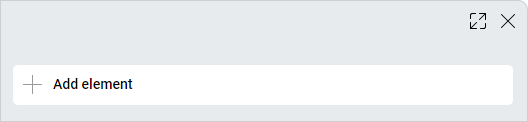
- Then choose Note.
- Add your text and click Add.
You can use rich text in your notes as well - bold, italics, and underline styles. You can also highlight a quote or use numbering and pointing in your text.
Add checklists to notes
You can add checklists to notes. Checklists can serve i.e. to attach a little to-do list to your note or a list of items that need to be completed.
Click on the A button in the lower right corner of the note area and select the checkbox icon to start creating checklist items. Each time you press Enter, a new checklist item is created.
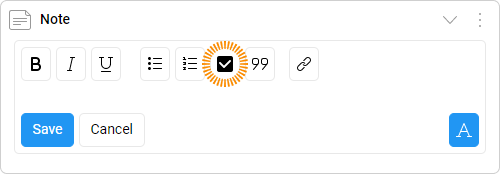
To mark a checklist item as completed, simply click on an empty box. To unmark a checklist item, proceed in the opposite way.
Compare this with the to-do list.
Delete a note
- Open a space.
- Enter a card.
- Click on the three-dot menu button in the upper right corner of the note field.
- Select
 Remove.
Remove.
FAQ
Can I add multiple notes to a single card?
Yes, you can add multiple notes to a single card.
How to improve my notes?
You can use rich text formatting in your notes, such as bold, italics, underline, numbering, pointing, etc. Try to make checklists too.
Was this article helpful?
Please, contact us if you have any additional questions.
