-
Learn the Basics
-
- Creating Cards
- Changing Card Statuses
- Following Cards
- Scheduling Cards
- Renaming Cards
- Duplicating Cards
- Quick Actions
- Mass Actions
- Copy & Paste
- Creating Card Statuses
- Changing the Default Card Status
- Changing the Order of Card Statuses
- Deleting Card Statuses
- Moving Cards between Spaces
- Archiving Cards
- Unarchiving Cards
- Deleting Cards
- Creating Card Blockers
- Managing Card Blockers
- Adding Cards to My Space
- Hinzufügen von Karten zu "MySpace"
- Removing Cards from MySpace
- Entfernen von Karten aus "MySpace"
- Adding Mirror Cards
- Removing Mirror Cards
-
- Documents in KanBo
- Card Documents
- Uploading or Creating Documents in Cards
- Attaching and Detaching Documents in Cards
- Space Documents
- Document References
- Document Sources
- Downloading Documents
- Editing Documents
- Editing Documents in Browser
- Editing Documents in Office Applications
- Renaming Documents
- Deleting Documents
-
Visualize Work
-
- Space Views
- Creating Space Views
- Personal and Shared Space Views
- Card Grouping
- Filtering Cards
- Display Settings
- Work Progress Calculation
- Grouping Description
- Card Grouping Settings
- Changing the Order of Groupings
- Changing the Order of Space Views
- Deleting Space Views
- Following Card Statuses and Custom Fields
-
-
Collaborate
-
Level Up Your Work
-
Work Securely
-
Integrations
-
- Advanced KanBo Actions in Power Automate
- Creating KanBo Space Attached to Subfolder Created by Power Automate
- Creating Document Folders in Document Libraries Created by KanBo with Power Automate
- Exporting Space Views to Excel
- KanBo and Azure Logic Apps Integration
- Power Automate Integration: Triggers and Actions
- Seamless Import from Microsoft Planner to KanBo
- Synchronizing KanBo with Outlook Calendar
- Using KanBo Outlook App
-
Nintex Integration
This post is also available in: Deutsch
KanBo now integrates with most advanced workflow platform for SharePoint.
Prerequisites
1. Generate a pair of self-signed certificates (one .pfx certificate and one .cer certificate). Remember the certificate password
2. Update Your KanBo web.config section. The examplary code should look like this:<auth.app issuer="nintex-actions-cert">
<signature algo="rs256">
<cert type="x509-file" file="C:\Certs\NintexCert.cer"/>
</signature>
<mapper type="service" name="Nintex workflow" roles="service"/>
<mapper type="user" roles="*"/>
<mapper type="login" roles="*"/>
</auth.app>
Integration
- Enter Workflow.
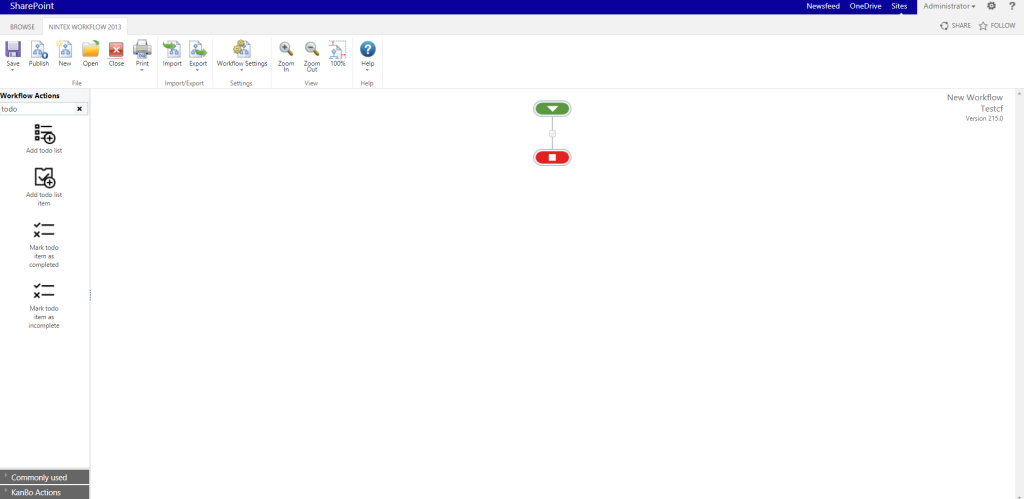
- The workflow requires 4 specific workflow variables to work properly. You can add them by going into the Workflow Settings
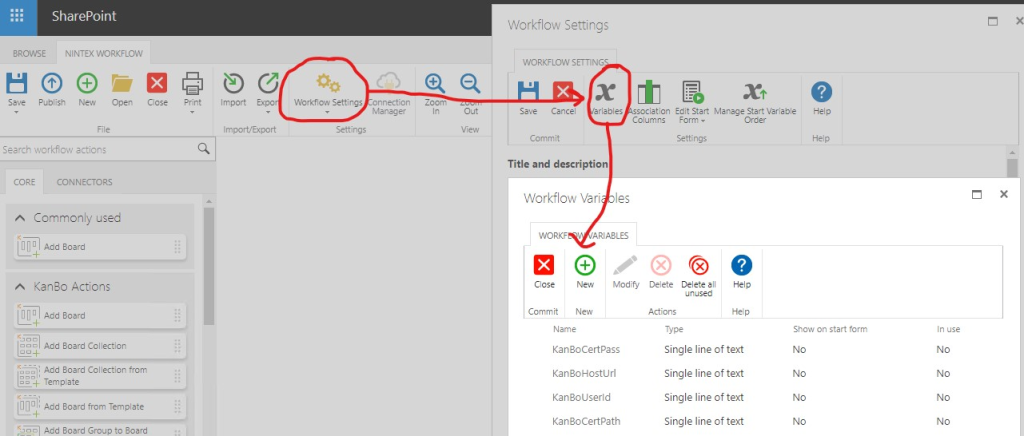
The required 4 variables are:
- KanBoHostUrl – The URL of Your KanBo
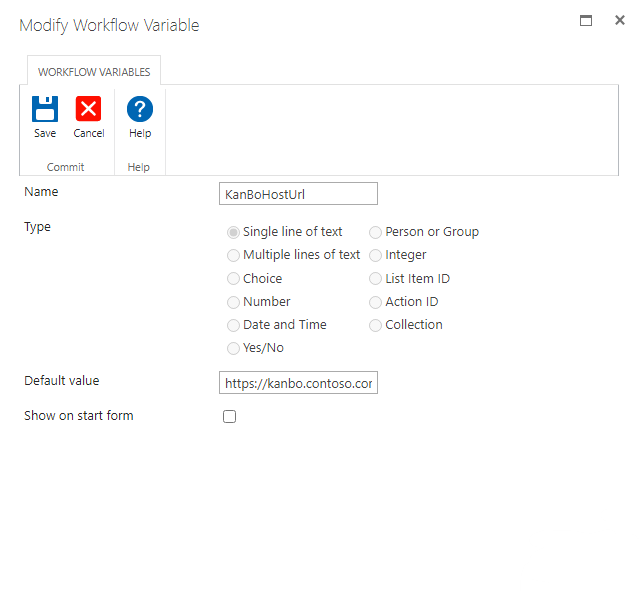
- KanBoCertPath – Path to a .pfx certificate
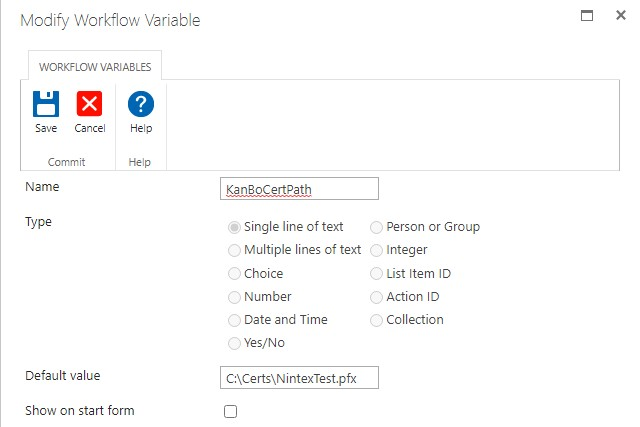
- KanBoCertPass – Password of the certificate

- KanBoUserId – ID of the KanBo User that will perform the actions in the workflow
To get the ID of Your KanBo user, visit Your MyBoard and Your KanBo User ID will be present in the URL (example: kanbo.contoso.com/myboard/1, where the 1 here is Your KanBo User ID)
- Drag and Drop actions to create a flow. You can search for any action using the searchbox.
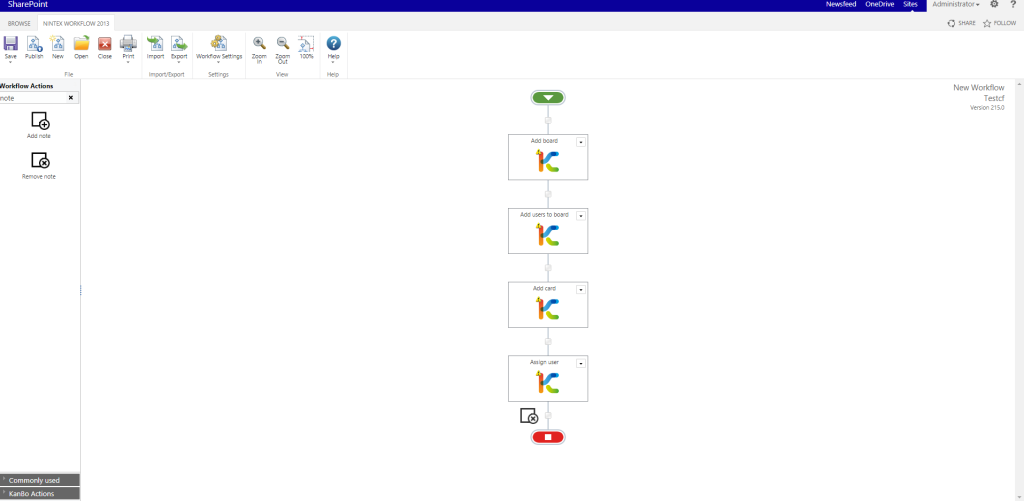
- Make sure to fill every action’s values. See more about actions later in the article.
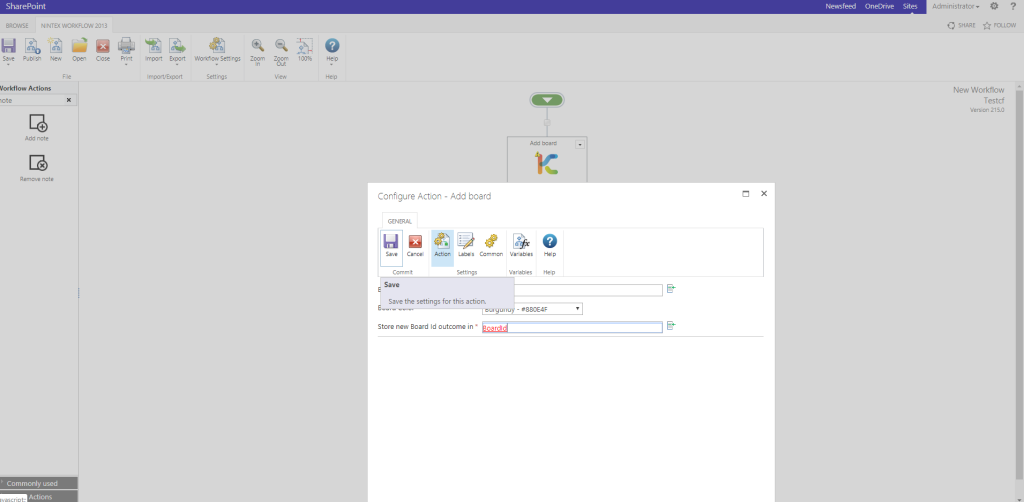
- Publish the Workflow.
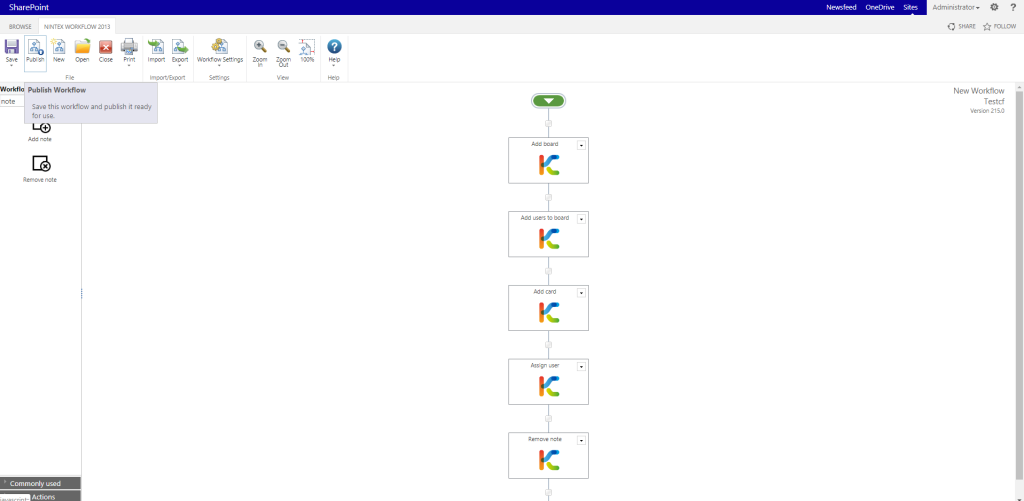
- Create a new item in a corresponding Task List.
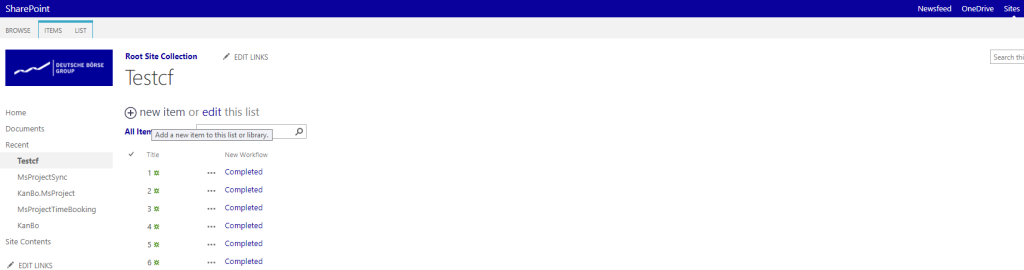
- Wait a moment and you will see results in KanBo!
Board Collection Actions
Add Board Collection
Adds a Board Collection.
Input Parameters
Name | Type | Description |
Board Collection Name | String | The name of the Board Collection that will be created. |
Output Parameters
Name | Type | Description |
Store Board Collection ID outcome in | String | The variable that will hold the Board Collection ID of the newly created Board Collection. |
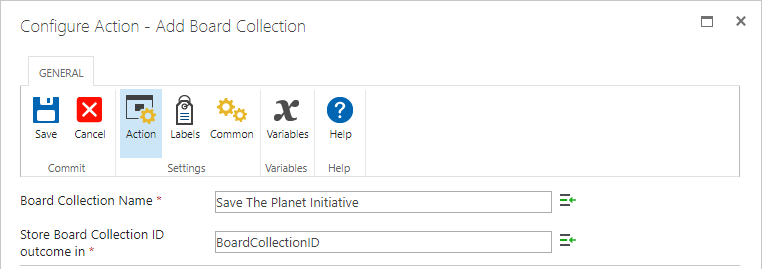
Get Board Collection
Searches for the Board Collection by name and returns its ID.
Input Parameters
Name | Type | Description |
Board Collection Name | String | The name of the Board Collection that will be searched for. |
Output Parameters
Name | Type | Description |
Store new Board Collection ID outcome in | String | The variable that will hold the Board Collection ID of the found Board Collection. |
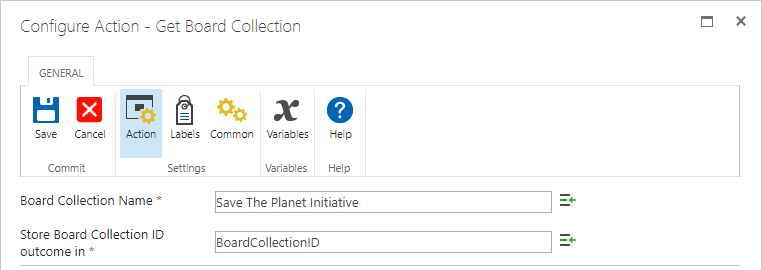
Delete Board Collection
Deletes a Board Collection.
Input Parameters
Name | Type | Description |
Board Collection ID | String | The Board Collection ID of the Board Collection to be deleted. |
Output Parameters
None
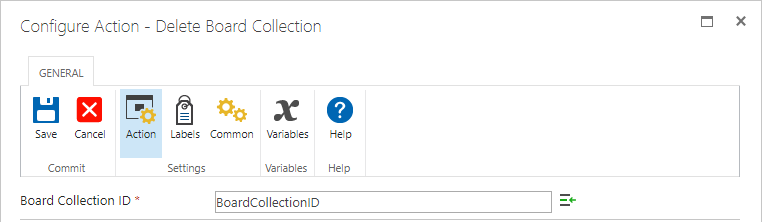
Rename Board Collection
Changes the name of a Board Collection.
Input Parameters
Name | Type | Description |
Board Collection ID | String | The Board Collection ID of the Board Collection which will have its name changed. |
Board Collection Name | String | The new name for the Board Collection. |
Output Parameters
None
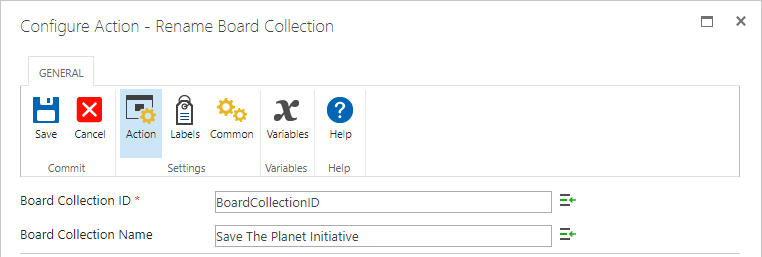
Get Board Collection Template
Searches for the Board Collection Template by name and returns its ID.
Input Parameters
Name | Type | Description |
Board Collection Template Name | String | The name of the Board Collection Template that will be searched for. |
Output Parameters
Name | Type | Description |
Store Board Collection Template ID outcome in | String | The variable that will hold the Board Collection Template ID of the found Board Collection Tempalte. |
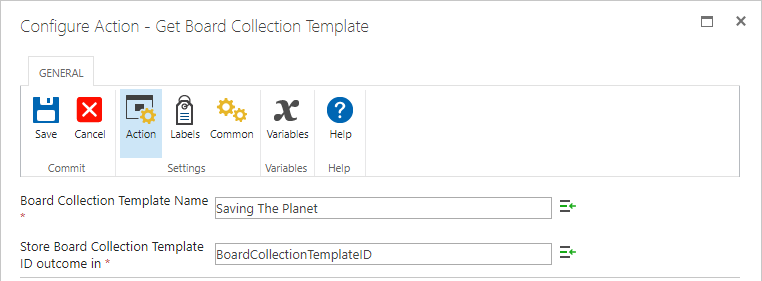
Add Board Collection from Template
Adds a Board Collection from a specific Template to KanBo.
Input Parameters
Name | Type | Description |
Board Collection Name | String | The name of the Board Collection that will be added. |
Board Collection Template ID | String | The Board Collection Template ID which will be used to create the new Board Collection. |
Output Parameters
Name | Type | Description |
Store new Board Collection ID outcome in | String | The variable that will hold the Board Collection ID of the newly created Board Collection. |
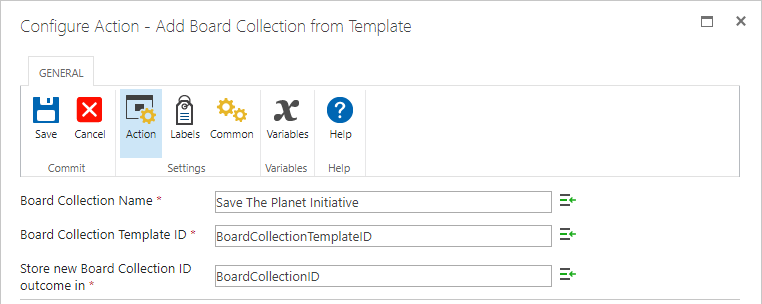
Board Group Actions
Add Board Group to Board Collection
Adds a Board Group to a specific Board Collection.
Input Parameters
Name | Type | Description |
Board Collection ID | String | The Board Collection ID of the Board Collection that will have a Board Group added. |
Board Group Name | String | The Name of the Board Group. |
Output Parameters
Name | Type | Description |
Store Board Group ID outcome in | String | The variable that will hold the Board Collection ID of the newly created Board Collection. |
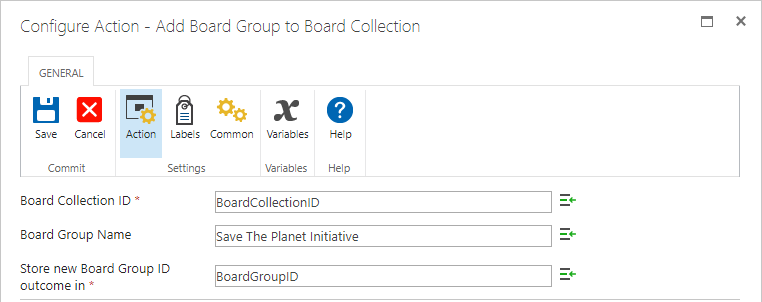
Get Board Group
Searches for the Board Group by name in a specific Board Collection and returns its ID.
Input Parameters
Name | Type | Description |
Board Collection ID | String | The Board Collection ID of the Board Collection where the Board Group will be searched for. |
Board Group Name | String | The name of the Board Group that will be searched for. |
Output Parameters
Name | Type | Description |
Store new Board Collection ID outcome in | String | The variable that will hold the Board Group ID of the found Board Group. |
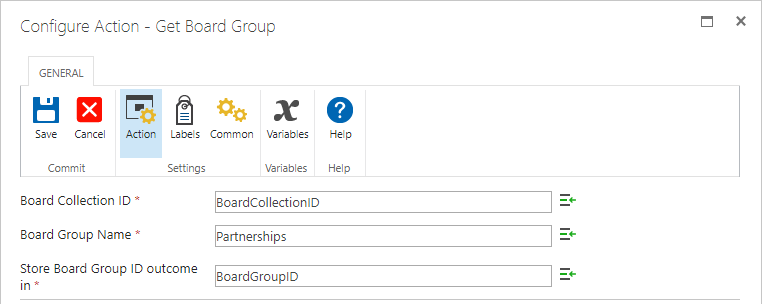
Rename Board Group
Changes the name of a Board Group.
Input Parameters
Name | Type | Description |
Board Group ID | String | The Board Group ID of the Board Group which will have its name changed. |
Board Group Name | String | The new name for the Board Group. |
Output Parameters
None
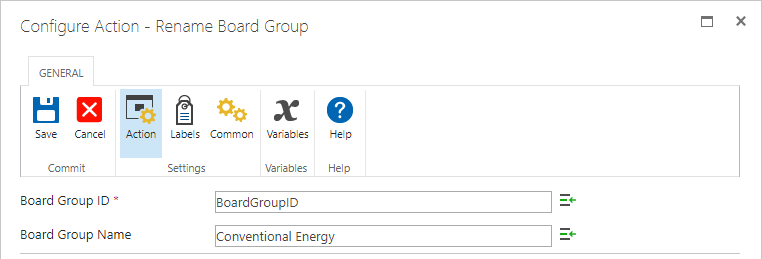
Remove Board Group
Removes a specific Board Group from a specific Board Collection.
Input Parameters
Name | Type | Description |
Board Collection ID | String | The Board Collection ID of the Board Collection which will have a Board Group removed. |
Board Group ID | String | The Board Group ID of the Board Group which will be removed. |
Output Parameters
None
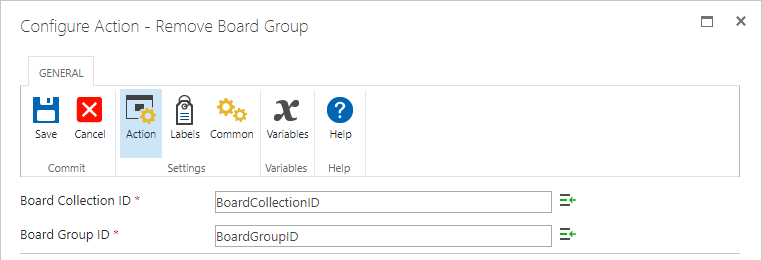
Board Actions
Add Board
Adds a new Board to KanBo.
Input Parameters
Name | Type | Description |
Board Name | String | The Name for the to be added Board. |
Color | Choice | Choose the Color of the to be added Board. |
Output Parameters
Name | Type | Description |
Store new Board ID outcome in | String | The variable that will hold the Board ID of the newly created Board. |
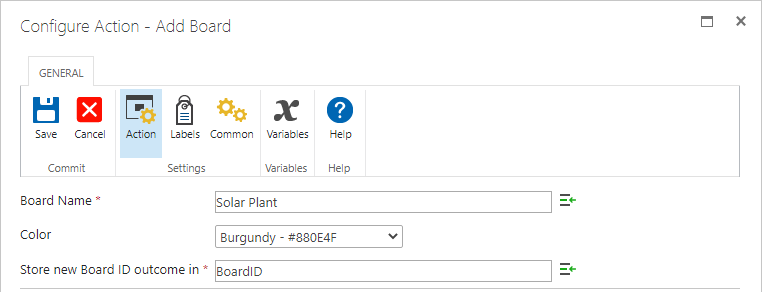
Get Board
Searches for the Board by name and returns its ID.
Input Parameters
Name | Type | Description |
Board Name | String | The name of the Board to be found. |
Output Parameters
Name | Type | Description |
Store Board ID outcome in | String | The variable that will hold the Board ID of the found Board. |
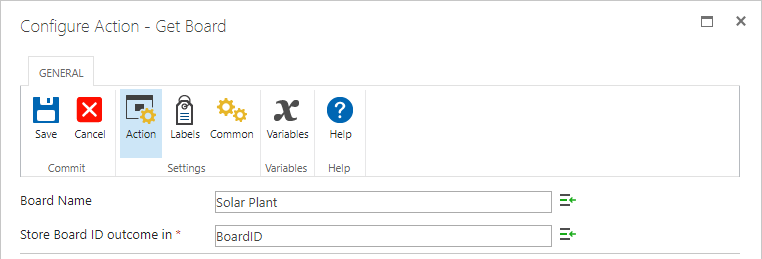
Delete Board
Deletes a Board in KanBo.
Input Parameters
Name | Type | Description |
Board ID | String | The Board ID of the Board which will be deleted. |
Output Parameters
None
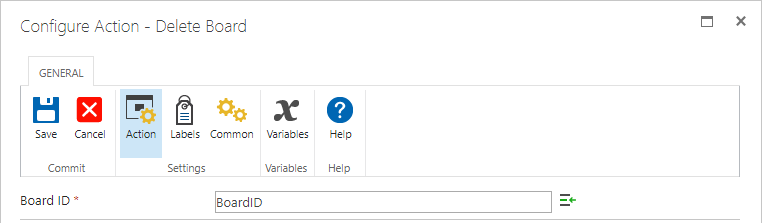
Close Board
Closes a specified Board.
Input Parameters
Name | Type | Description |
Board ID | String | The Board ID of the Board to be closed. |
Output Parameters
None
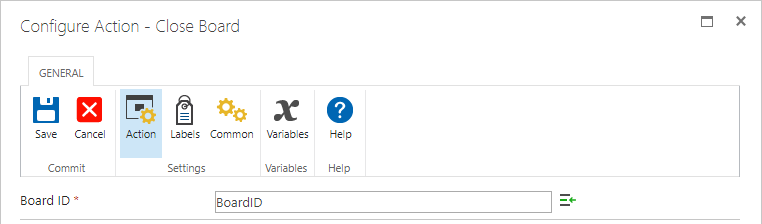
Reopen Board
Opens a closed Board
Input Parameters
Name | Type | Description |
Board ID | String | The Board ID of a closed Board to be reopened. |
Output Parameters
None
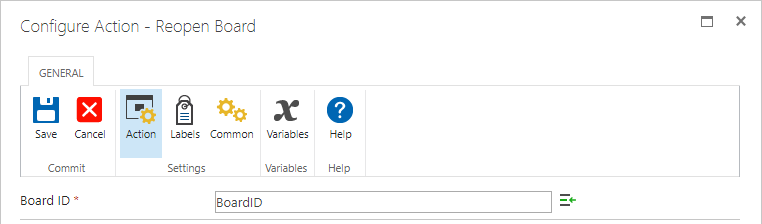
Add Message to Board Chat
Sends a message to a Board Chat in specified Board.
Input Parameters
Name | Type | Description |
Board ID | String | The Board ID of a Board which will receive a Chat message |
Chat message | String | The message that will be sent in the Board Chat. |
Output Parameters
None

Change Board Color
Changes the color of a Board.
Input Parameters
Name | Type | Description |
Board ID | String | The Board ID of a Board which will have a color changed. |
Color | Choice | Choose the color which will be set in a Board. |
Output Parameters
None
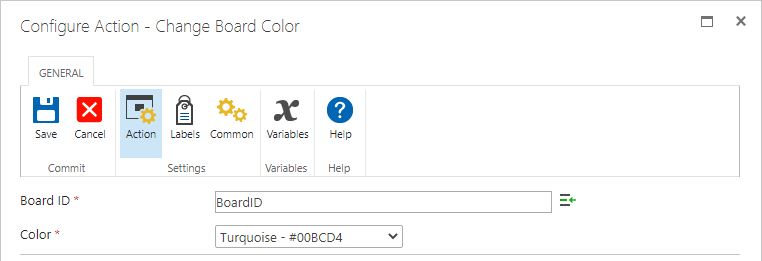
Add Board To Board Group
Adds a Board to a Board Group in specified Board Collection.
Input Parameters
Name | Type | Description |
Board Collection ID | String | The Board Collection ID which Board Group will have the Board added. |
Board Group ID | String | The Board Group ID which will have the Board added. |
Board ID | String | The Board ID of the Board that will be added to a Board Group. |
Output Parameters
None
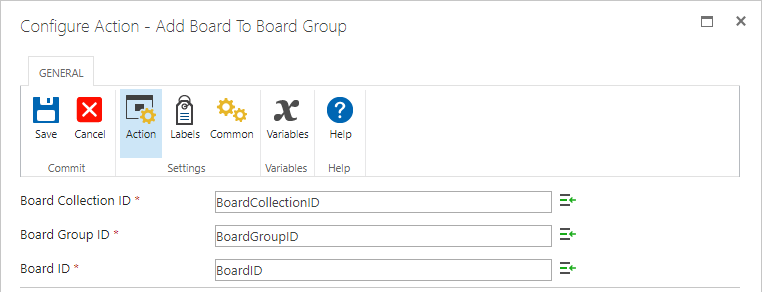
Remove Board From Board Group
Removes a Board from a Board Group in a specific Board Collection.
Input Parameters
Name | Type | Description |
Board Collection ID | String | The Board Collection ID which Board Group will have a Board removed. |
Board Group ID | String | The Board Group ID which will have a Board removed. |
Board ID | String | The Board ID of the Board which will be removed from the Board Group. |
Output Parameters
None
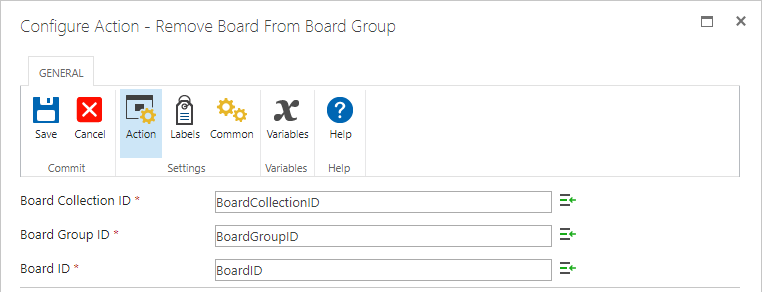
Get Board Template
Searches for the Board Template by name and returns its ID.
Input Parameters
Name | Type | Description |
Board Template Name | String | The name of the Board Template that will be searched for. |
Output Parameters
Name | Type | Description |
Store Board Template ID outcome in | String | The variable that will hold the Board Template ID of the found Board Collection. |
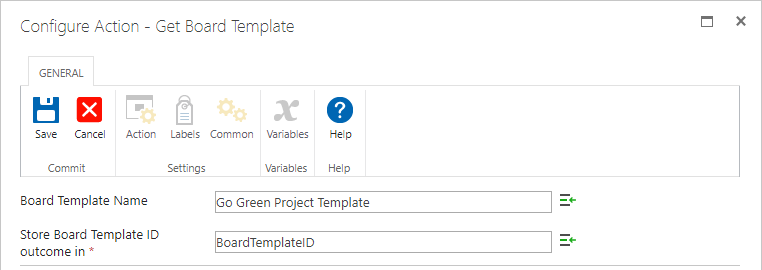
Add Board from Template
Adds a new Board from Template to KanBo.
Input Parameters
Name | Type | Description |
Board Name | String | The Name for the to be added Board. |
Board Template ID | Choice | The Board Template ID of the Board Template to be used for Board creation. |
Output Parameters
Name | Type | Description |
Store new Board ID outcome in | String | The variable that will hold the Board ID of the newly created Board. |
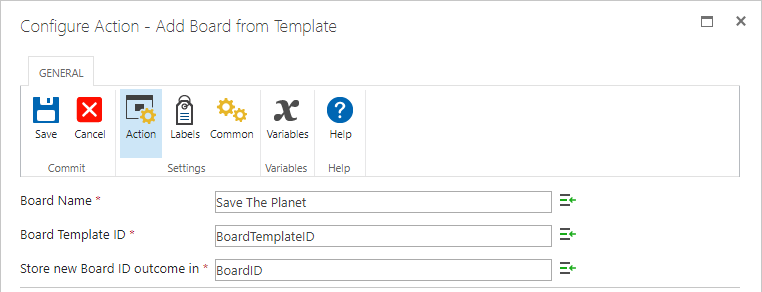
Card Actions
Add Card
Adds a Card with specified name in specified Board and sets the Card on specified Status.
Input Parameters
Name | Type | Description |
Status ID | String | The status ID of the Status on which the card will be set after creation. |
Card Name | String | The name of the Card to be created. |
Output Parameters
Name | Type | Description |
Store new Card ID outcome in | String | The variable that will hold the Card ID of the newly created Card. |
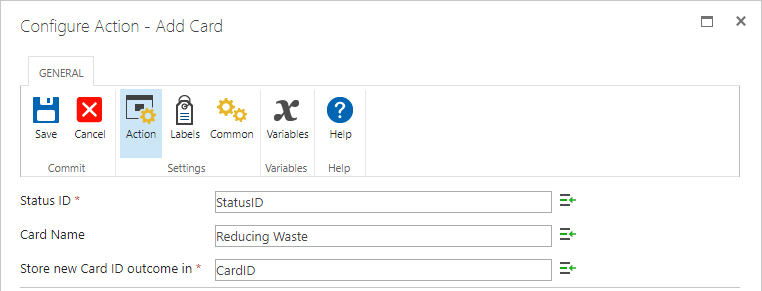
Get Card
Searches for the Card in a specific Board by name and returns its ID.
Input Parameters
Name | Type | Description |
Board ID | String | The Board ID of the Board in which the Card will be looked for. |
Card Name | String | The name of the Card to be found. |
Output Parameters
Name | Type | Description |
Store new Card ID outcome in | String | The variable that will hold the Card ID of the found Card. |
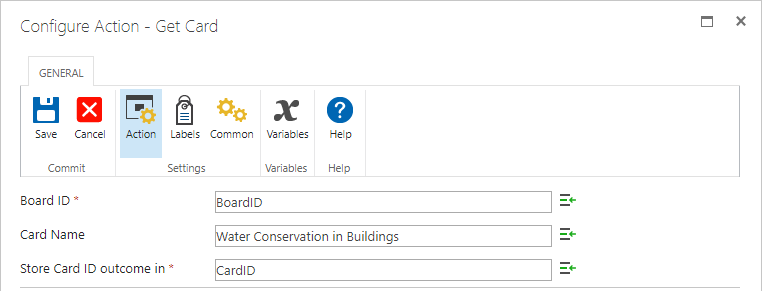
Get Card Template
Searches for the Card Template in a specific Board by name and returns its ID.
Input Parameters
Name | Type | Description |
Board ID | String | The Board ID of the Board in which the Card Template will be looked for. |
Card Template Name | String | The name of the Card Template to be found. |
Output Parameters
Name | Type | Description |
Store new Card ID outcome in | String | The variable that will hold the Card ID of the found Card Template. |
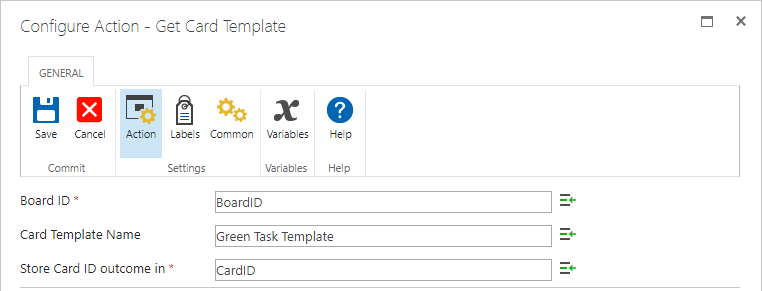
Apply Card Template on Card
Applies a Card Template on an existing Card in a specific Board.
Input Parameters
Name | Type | Description |
Board ID | String | The Board ID of the Board in which the Card will have a Card Template applied. |
Card ID | String | The Card ID of the Card which will have a Card Template applied. |
Card Template ID | String | Card Template ID of the Card Template which will be applied to the Card. |
Output Parameters
None
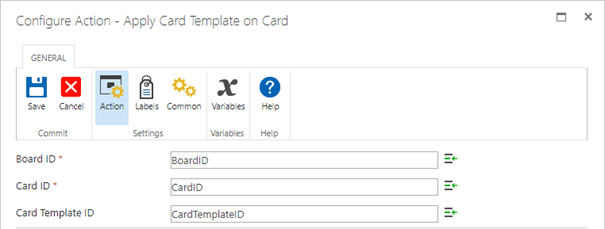
Archive Card
Archives a Card in a specific Board.
Input Parameters
Name | Type | Description |
Card ID | String | The Card ID of the Card which will be archived. |
Output Parameters
None
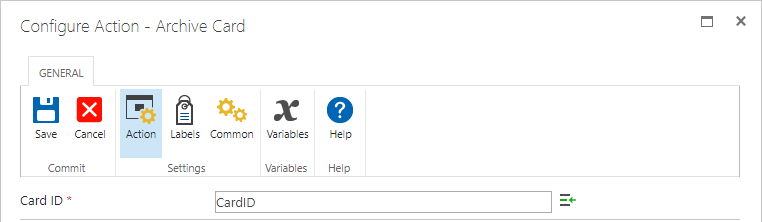
Delete Card
Deletes a Card from a specific Board.
Input Parameters
Name | Type | Description |
Card ID | String | The Card ID of the Card to be deleted. |
Output Parameters
None
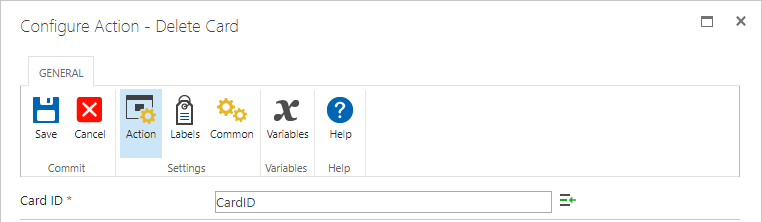
Rename Card
Changes the name of a Card in a specific Board.
Input Parameters
Name | Type | Description |
Card ID | String | The Card ID of the Card which will have its name changed. |
Card Name | String | The new name for the Card. |
Output Parameters
None
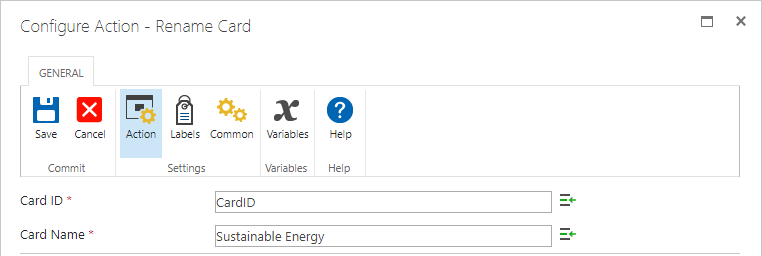
Get Status
Searches for the Status in a specific Board by name and returns its ID.
Input Parameters
Name | Type | Description |
Board ID | String | The Board ID of the Board in which the Status will be looked for. |
Status Name | String | The name of the Status to be found. |
Output Parameters
Name | Type | Description |
Store Status ID outcome in | String | The variable that will hold the Status ID of the found Status. |
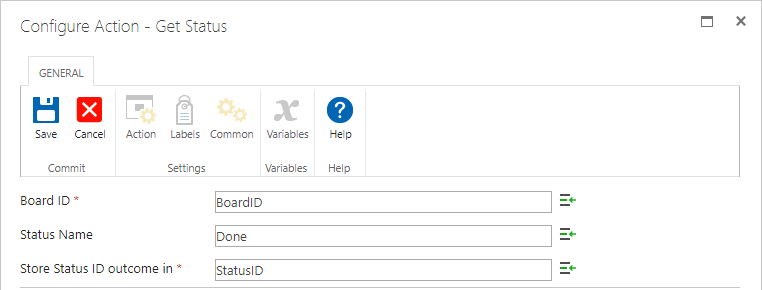
Set Card Status
Sets the Status of a specific Card in a specific Board.
Input Parameters
Name | Type | Description |
Board ID | String | The Board ID of the Board in which the Card will have its Status set. |
Card ID | String | The Card ID of the Card which will have its Status set. |
Status ID | String | The Status ID of the Status which the Card will be set to. |
Output Parameters
None
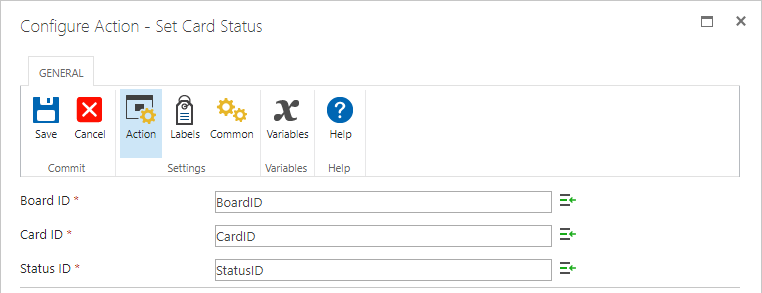
Add Comment to Card
Adds a Comment to a Card.
Input Parameters
Name | Type | Description |
Card ID | String | The Card ID of the Card which will have a Comment added. |
Comment | String | The contents of the Comment. |
Output Parameters
None

Set List
Moves a specific Card to a specific List in a specific Board.
Input Parameters
Name | Type | Description |
Board ID | String | The Board ID of the Board in which the Card will be moved. |
Card ID | String | The Card ID of the Card which will be moved. |
Target List Name | String | The Name of the List which the Card will be moved to. |
Output Parameters
None
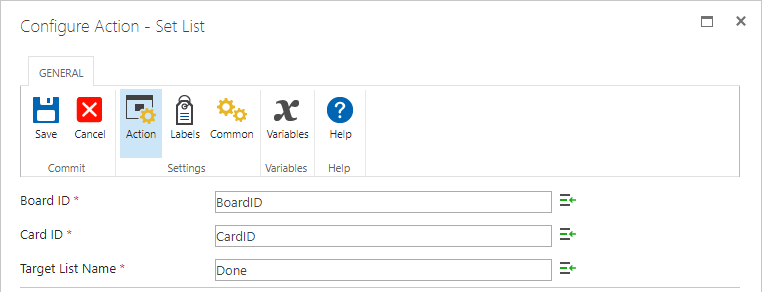
Add Label to Card
Adds a Label to a specific Card in a specific Board.
Input Parameters
Name | Type | Description |
Board ID | String | The Board ID of the Board in which the Card will have a Label added. |
Card ID | String | The Card ID of the Card that will have a Label added. |
Label Name | String | The Name of the Label which will be added on a Card. |
Output Parameters
None
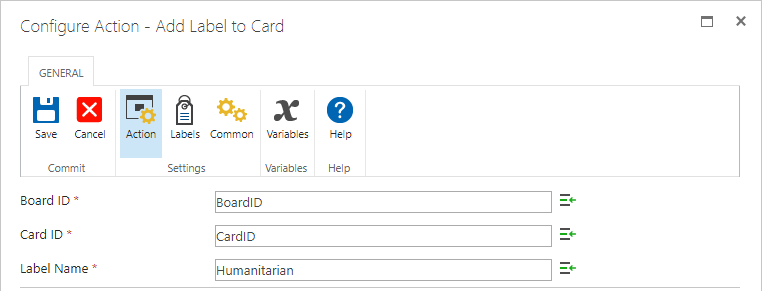
Get Card Responsible User
Returns the KanBo User ID of the User set as responsible in a specific Card.
Input Parameters
Name | Type | Description |
Card ID | String | The Card ID of the Card with the responsible User. |
Output Parameters
Name | Type | Description |
Store Responsible ID outcome in | String | The variable that will hold the KanBo User ID of the responsible KanBo User. |
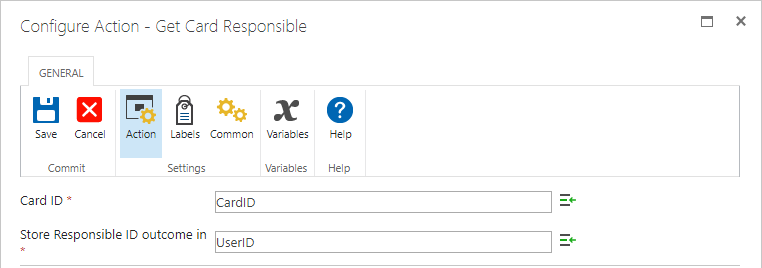
Get Card Creator
Returns the KanBo User ID of the User which created a specific Card.
Input Parameters
Name | Type | Description |
Card ID | String | The Card ID of the Card. |
Output Parameters
Name | Type | Description |
Store Creator ID outcome in | String | The variable that will hold the KanBo User ID of the KanBo User that created the Card. |
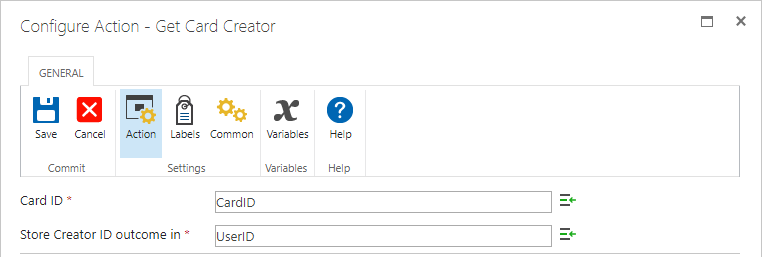
Add Document Group to Card
Adds a Document Group to a specific Card in a specific Board.
Input Parameters
Name | Type | Description |
Card ID | String | The Card ID of the Card which will have the Document Group added. |
Document Group Name | String | The Name of the Document Group to be added. |
Output Parameters
Name | Type | Description |
Store Document Group ID outcome in | String | The variable that will hold the Document Group ID of the newly added Document Group. |
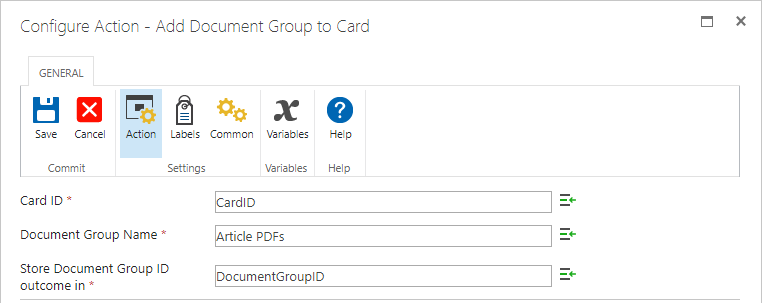
Move Card
Moves a Card between Boards.
Input Parameters
Name | Type | Description |
Card ID | String | The Card ID of the Card which will be moved. |
Board ID | String | The Board ID of the Board which the Card will be moved to. |
Status ID | String | The Status ID of the Status that will be set after the Card is moved to the New Board. |
Output Parameters
None
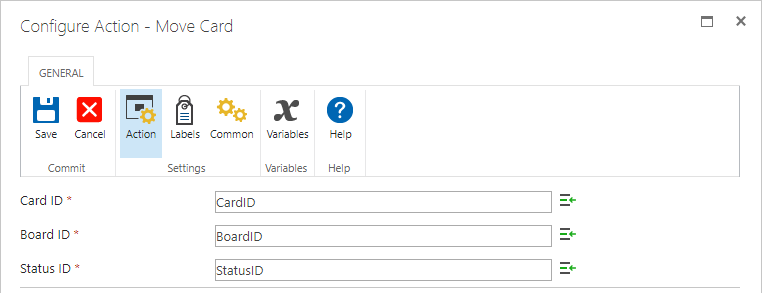
Add Card from Template
Adds a Card from a specific Template with specified name in specified Board and sets the Card on specified Status.
Input Parameters
Name | Type | Description |
Status ID | String | The status ID of the Status on which the card will be set after creation. |
Card Name | String | The name of the Card to be created. |
Card Template ID | String | The Card Template ID of the Card Template that will be used to create a Card based on. |
Output Parameters
Name | Type | Description |
Store new Card ID outcome in | String | The variable that will hold the Card ID of the newly created Card. |
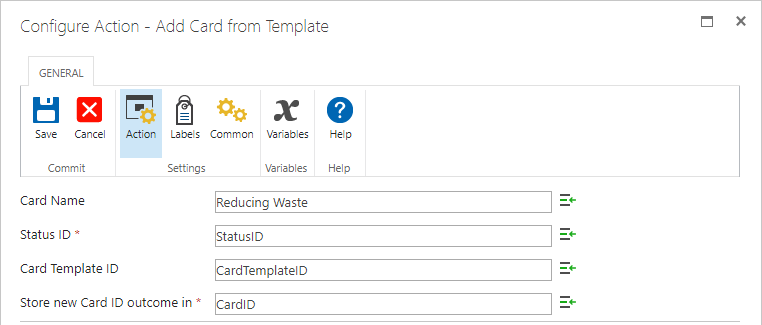
Rename Card Element
Renames a Card Element. Card Element can be a Note, Checklist, Card Child Group, etc.
Input Parameters
Name | Type | Description |
Element ID | String | The Element ID of the Element to be renamed. |
Element Name | String | The name that the Element will be renamed to. |
Output Parameters
None

Remove Card Element
Removes a Card Element.
Input Parameters
Name | Type | Description |
Card Element ID | String | The Element ID of the Element to be removed. |
Output Parameters
None
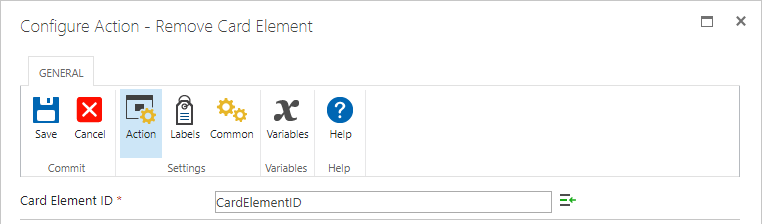
Card Dates Actions
Add Due Date to Card
Adds a Due Date to a Card.
Input Parameters
Name | Type | Description |
Card ID | String | The Card ID of the Card which will have a Due Date added. |
Due Date | Datetime | The Date to be set as a Due Date in Card. Formatted like this: mm/dd/yyyy. The Due hour is chosen from the dropdown menu. KanBo does not accept minutes, so they should stay at 00 |
Output Parameters
None
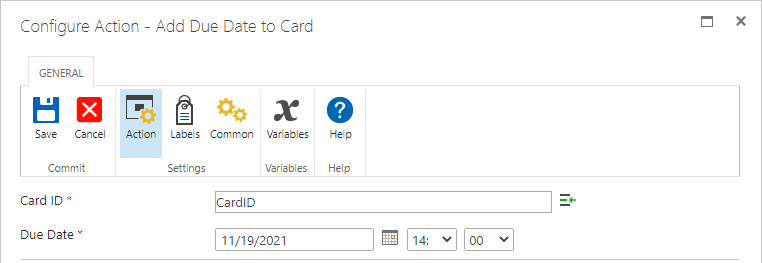
Add Start Date to Card
Adds a Start Date to a Card.
Input Parameters
Name | Type | Description |
Card ID | String | The Card ID of the Card which will have a Start Date added. |
Start Date | Datetime | The Date to be set as a Start Date in Card. Formatted like this: mm/dd/yyyy. The Start hour is chosen from the dropdown menu. KanBo does not accept minutes, so they should stay at 00. |
Output Parameters
None
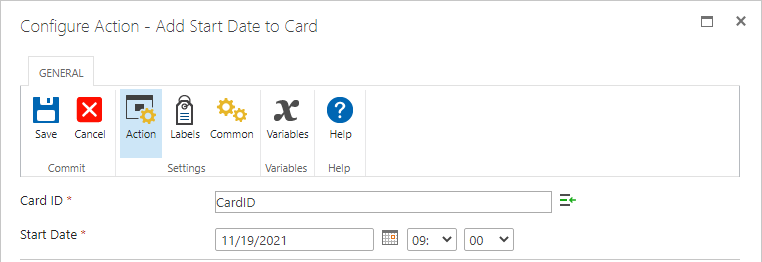
Add Card Date to Card
Adds a Card Date to a Card. Note: A Card Date is not a Start or Due Date.
Input Parameters
Name | Type | Description |
Card ID | String | The Card ID of the Card which will have a Card Date added. |
Date Name | String | The Name of the Card Date. |
Start Date | Datetime | The Date to be set for the Card Date in Card. Formatted like this: mm/dd/yyyy. The Card Date hour is chosen from the dropdown menu. KanBo does not accept minutes, so they should stay at 00. |
Output Parameters
None
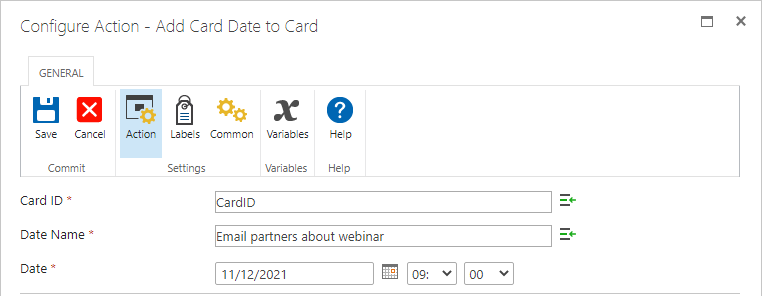
Remove Card Due Date
Removes a Card Due Date from a specific Card.
Input Parameters
Name | Type | Description |
Card ID | String | The Card ID of the Card which will have a Due Date removed. |
Output Parameters
None
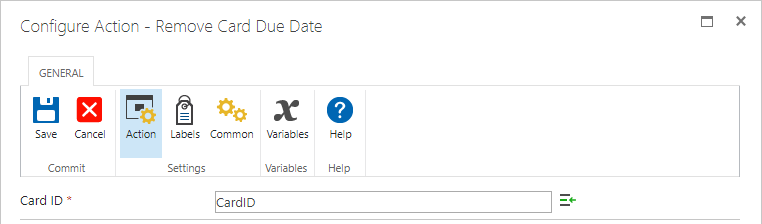
Remove Card Start Date
Removes a Card Start Date from a specific Card.
Input Parameters
Name | Type | Description |
Card ID | String | The Card ID of the Card which will have the Start Date removed. |
Output Parameters
None
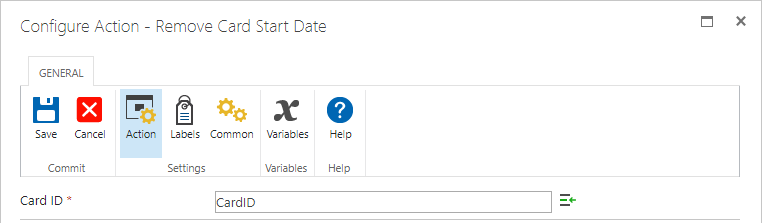
Remove Card Date
Removes a Card Date from a specific Card. Note: Card Date is not Start Date nor is it Due Date.
Input Parameters
Name | Type | Description |
Card ID | String | The Card ID of the Card which will have a Card Date removed. |
Card Date Name | String | The Card Date Name of the Card Date to be removed. |
Output Parameters
None
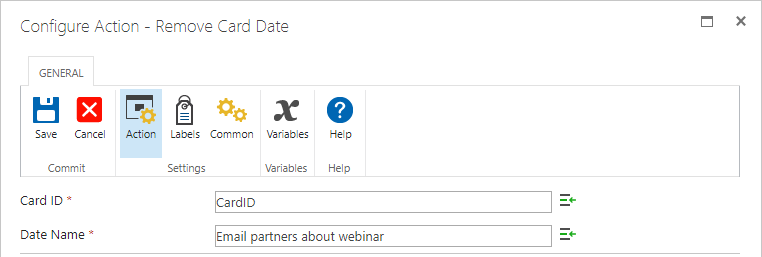
Card Checklist Actions
Add Checklist to Card
Adds a Checklist to a specific Card.
Input Parameters
Name | Type | Description |
Card ID | String | The Card ID of the Card which will have a Checklist added. |
Checklist Name | String | The name of the Checklist to be added. |
Output Parameters
Name | Type | Description |
Store Checklist ID outcome in | String | The variable that will hold the Checklist ID of the newly created Checklist. |
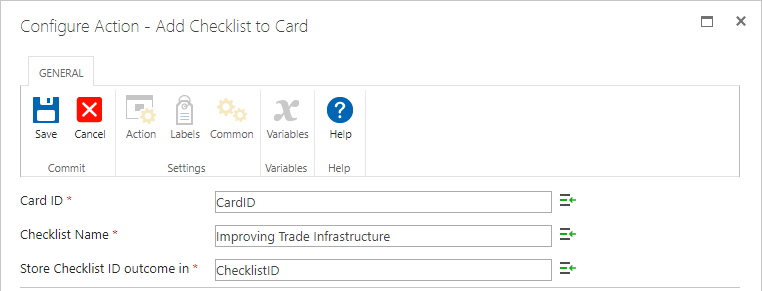
Get Checklist
Searches for the Checklist in a specific Card by name and returns its ID.
Input Parameters
Name | Type | Description |
Card ID | String | The Card ID of the Card in which the Checklist will be looked for. |
Checklist Name | String | The name of the Checklist to be found. |
Output Parameters
Name | Type | Description |
Store Checklist ID outcome in | String | The variable that will hold the Checklist ID of the found Checklist. |
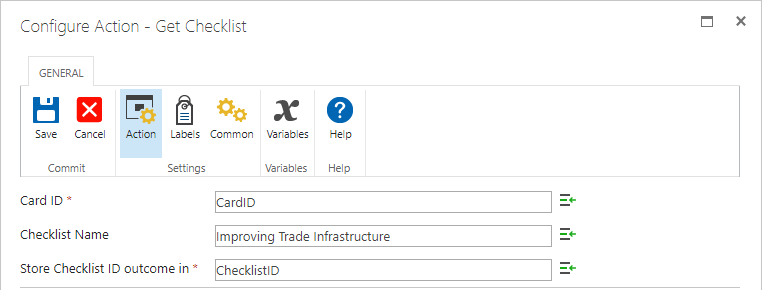
Card Checklist Item Actions
Add Item to Checklist
Adds an Item to a specific Checklist.
Input Parameters
Name | Type | Description |
Checklist ID | String | The Checklist ID of the Checklist which will have an Item added. |
Checklist Item Name | String | The name of the Item to be added. |
Output Parameters
Name | Type | Description |
Store Checklist Item ID outcome in | String | The variable that will hold the Checklist Item ID of the newly added Checklist Item. |
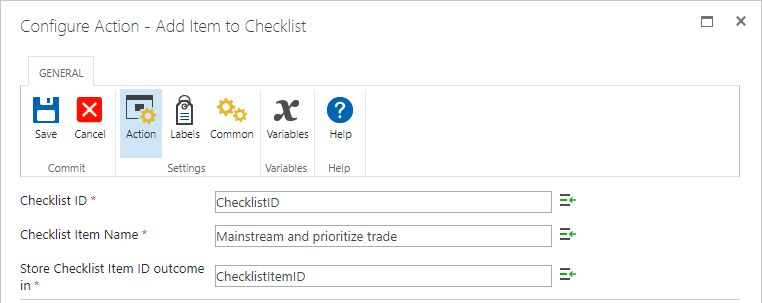
Get Checklist Item
Searches for the Checklist Item in a specific Card by name and returns its ID.
Input Parameters
Name | Type | Description |
Card ID | String | The Card ID of the Card in which Checklist will have its Item looked for. |
Checklist ID | String | The Checklist ID of the Checklist in which its Item will be looked for. |
Checklist Item Name | String | The name of the Checklist Item to be found. |
Output Parameters
Name | Type | Description |
Store Checklist Item ID outcome in | String | The variable that will hold the Checklist Item ID of the found Checklist Item. |
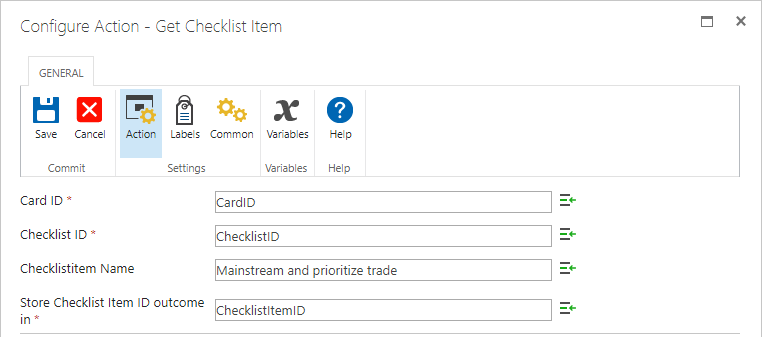
Rename Item in Checklist
Renames a specific Item in a specific Checklist.
Input Parameters
Name | Type | Description |
Checklist Item ID | String | The Checklist Item ID of the Checklist Item to be renamed. |
Checklist Item Name | String | The new name for the Checklist Item. |
Output Parameters
None
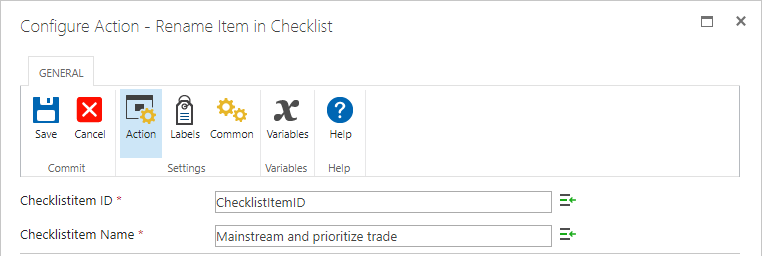
Complete Checklist Item
Sets a Checklist Item in a specific checklist as complete.
Input Parameters
Name | Type | Description |
Checklist Item ID | String | The Checklist Item ID of the Checklist Item to be set as complete. |
Output Parameters
None
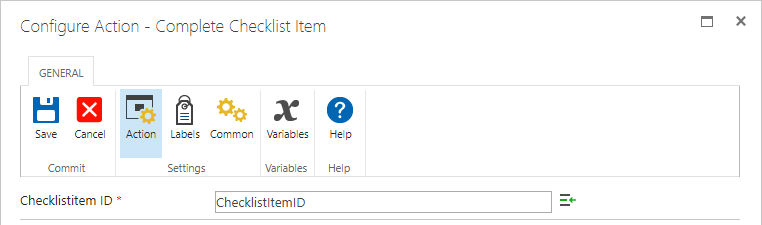
Delete Item from Checklist
Removes a specific Item from a specific Checklist.
Input Parameters
Name | Type | Description |
Checklist Item ID | String | The Checklist Item ID of the Checklist Item to be removed. |
Output Parameters
None
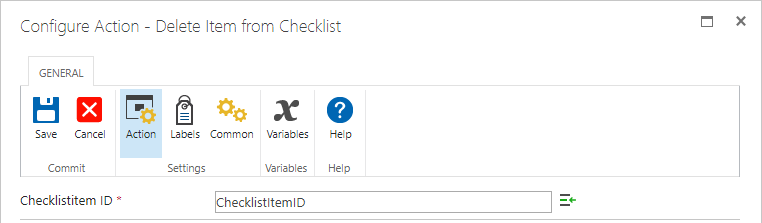
Uncomplete Checklist Item
Sets an Item in a Checklist in a specific Card from a specific Board as incomplete.
Input Parameters
Name | Type | Description |
Checklist Item ID | String | The Checklist Item ID of the Checklist Item to be set as incomplete. |
Output Parameters
None

Card Note Actions
Add Note
Adds a Note to a specific Card.
Input Parameters
Name | Type | Description |
Card ID | String | The Card ID of the Card which will have the Note added. |
Note Name | String | The name of the Note. |
Note Content | String | The content of the Note. |
Output Parameters
Name | Type | Description |
Store Note ID outcome in | String | The variable that will hold the Note ID of the newly created Note. |
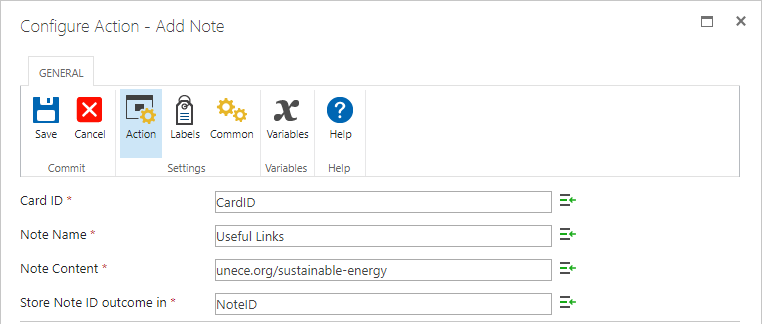
Get Note
Searches for the Note in a specific Card by name and returns its ID.
Input Parameters
Name | Type | Description |
Card ID | String | The Card ID of the Card in which the Note will be looked for. |
Note Name | String | The name of the Note to be found. |
Output Parameters
Name | Type | Description |
Store Note ID outcome in | String | The variable that will hold the Note ID of the found Note. |
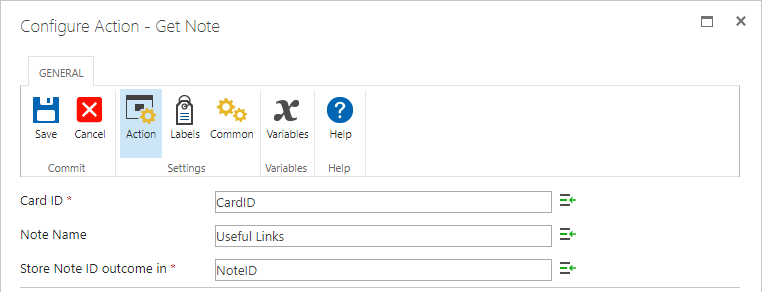
Edit Card Note Content
Edits the contents of a specific Note
Input Parameters
Name | Type | Description |
Note ID | String | The Note ID of the Note which will have its content edited. |
Note Content | String | The new contents of the note. |
Output Parameters
None
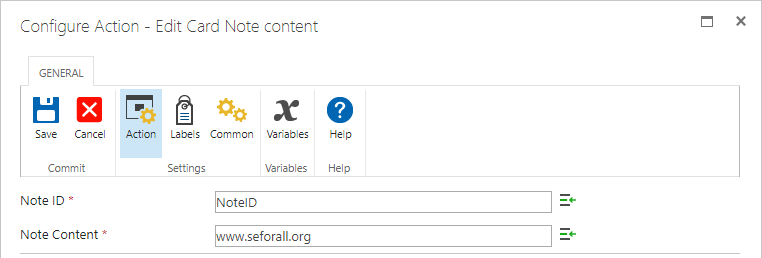
Relation Actions
Create Card Relation
Creates a relation between two specific Cards.
Input Parameters
Name | Type | Description |
Relation Type | Choice | The Relation to be created between two cards. The possible relations are:
|
First Card ID | String | The Card ID of the Card that will have a relation added. |
Second Card ID | String | The Card ID of the Card that will be related to the first Card. |
Output Parameters
None
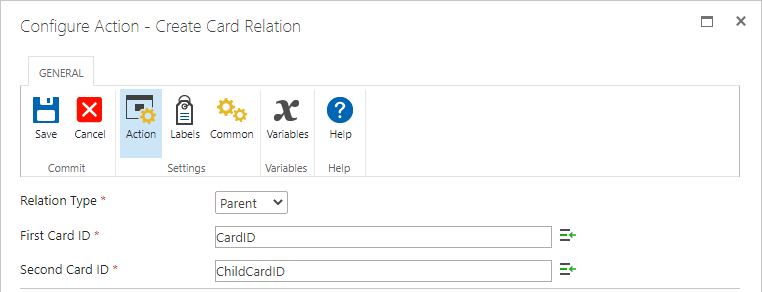
Remove Card Relation
Removes a relation between two specific Cards.
Input Parameters
Name | Type | Description |
Relation Type | Choice | The Relation to be removed between two cards. The possible relations are:
|
First Card ID | String | The Card ID of the Card that will have a relation removed. |
Second Card ID | String | The Card ID of the Card that will have its relation to the first Card removed. |
Output Parameters
None
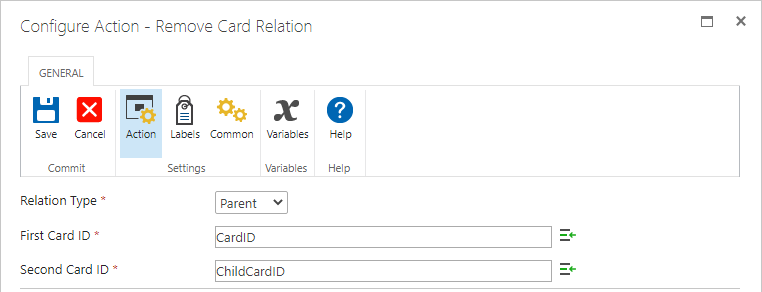
Add Child Card Group to Card
Adds a Child Card Group to a specific Card within a specific Board.
Input Parameters
Name | Type | Description |
Card ID | String | The Card ID of the Card that will have a Child Card Group added. |
Child Card Group Name | String | The name of the Child Card Group to be created |
Output Parameters
Store Child Card Group ID outcome in | String | The variable that will hold the Child Card Group ID of the newly added Child Card Group |
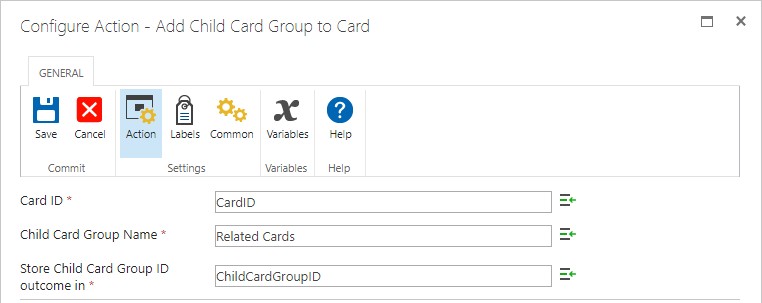
User Actions
Add Users to KanBo
Adds a User to KanBo.
Input Parameters
Name | Type | Description |
Users | String or Profile Picker | The User to be added to KanBo. |
Output Parameters
None
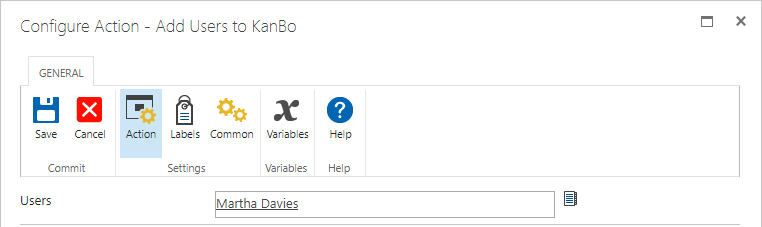
Deactivate User
Deactivates a KanBo User account inside KanBo
Input Parameters
Name | Type | Description |
Users | String or Profile Picker | The KanBo User to deactivated. |
Output Parameters
None
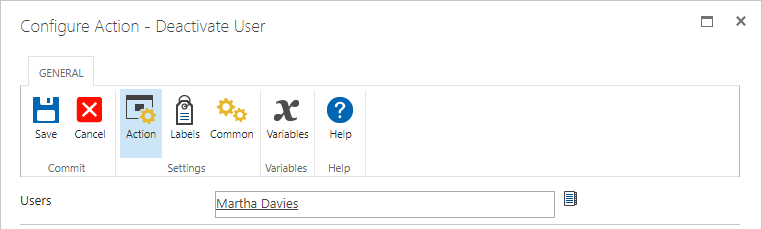
Grant Lite License
Grants the Lite License the specified KanBo User.
Name | Type | Description |
Users | String or Profile Picker | The KanBo User that will have a Lite License granted. |
Output Parameters
None

Grant Full License
Grants the Full License the specified KanBo User.
Input Parameters
Name | Type | Description |
Users | String or Profile Picker | The KanBo User that will have a Full License granted. |
Output Parameters
None
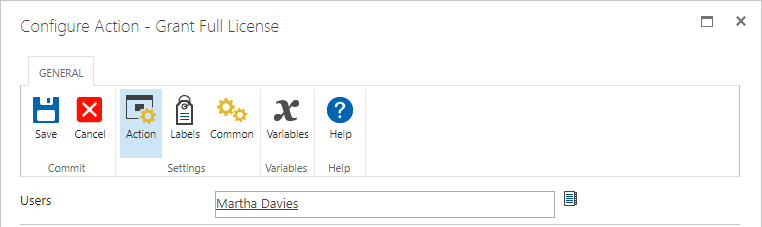
Add Users to Board Collection
Adds a User or Users to a specific Board Collection
Input Parameters
Name | Type | Description |
Board Collection ID | String | The Board Collection ID of the Board Collection which will have a KanBo User added. |
Users | String or Profile Picker | The KanBo User which will be added to the Board Collection. |
Output Parameters
None
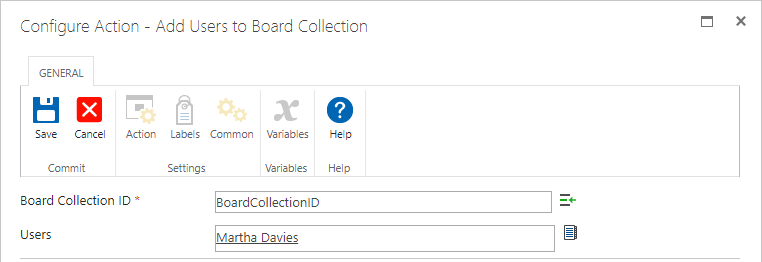
Remove User from Board Collection
Removes a User from a specific Board Collection
Input Parameters
Name | Type | Description |
Board Collection ID | String | The Board Collection ID of the Board Collection which will have a KanBo User removed. |
Users | String or Profile Picker | The KanBo User which will be removed from the Board Collection. |
Output Parameters:
None
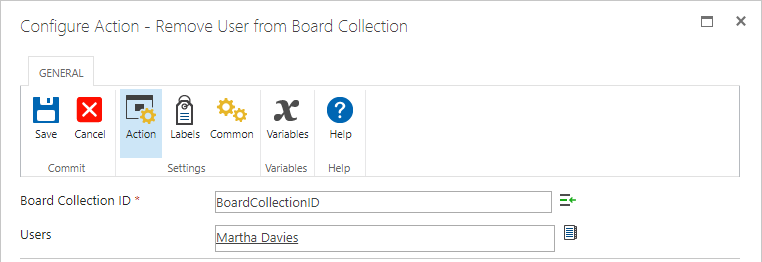
Add Users to Board
Adds a User or Users to a specific Board.
Input Parameters
Name | Type | Description |
Board ID | String | The Board ID of the Board in which the User is to be added. |
Users | String or Profile Picker | The KanBo User to be added to the Board. |
Output Parameters
None
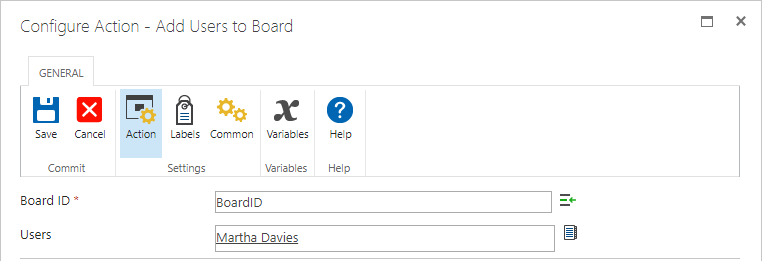
Remove Users from Board
Removes a User from a specific Board.
Input Parameters
Name | Type | Description |
Board ID | String | The Board ID of the Board in which the User is to be removed. |
Users | String or Profile Picker | The KanBo User to be removed from the Board. |
Output Parameters
None
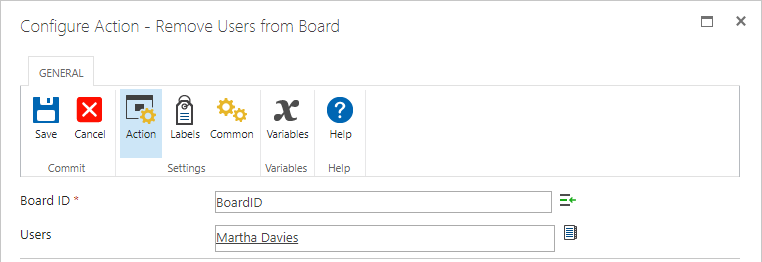
Add Users to Card
Adds a User or Users to a specific Card.
Input Parameters
Name | Type | Description |
Card ID | String | The Card ID of the Card that will have Users added. |
Users | String or Profile Picker | The KanBo User to be added to the KanBo Board. |
Output Parameters
None

Remove User from Card
Removes a KanBo User from a specific Card
Input Parameters
Name | Type | Description |
Card ID | String | The Card ID of the Card that will have a User removed. |
Users | String or Profile Picker | The KanBo User to be removed from the Card. |
Output Parameters
None

Set User as Card Responsible
Sets the KanBo User as responsible for a specific Card.
Input Parameters
Name | Type | Description |
Card ID | String | The Card ID of the Card which will have a KanBo User added as responsible. |
User | String or Profile Picker | The KanBo User to be set as Card Responsible. |
Output Parameters
None
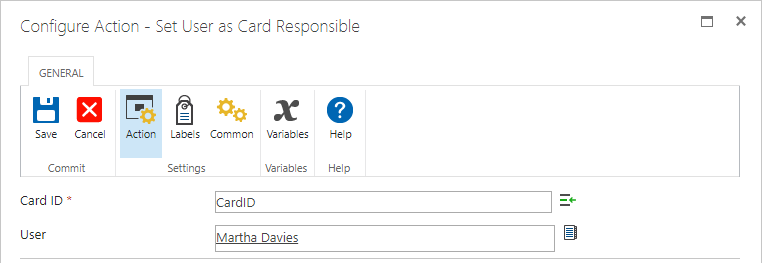
Get Board User
Searches for a KanBo User in a specific Board by name and returns its ID.
Input Parameters
Name | Type | Description |
Board ID | String | The Board ID of the Board in which the KanBo User will be looked for. |
User Name | String | The name of the KanBo User to be found. |
Output Parameters
Name | Type | Description |
Store User ID outcome in | String | The variable that will hold the KanBo User ID of the found KanBo User. |
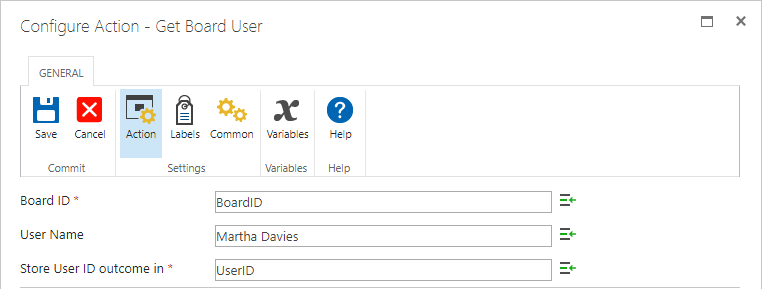
Was this article helpful?
Please, contact us if you have any additional questions.
