-
Learn the Basics
-
- Cards
- Card Icons
- Card Details
- Card Statuses
- Card Users
- Card Activity Stream
- Card Status Roles
- Dates in Cards
- Reminder
- Responsible Person
- Card Blockers
- Global Card Blockers
- Card Issues
- Adding Cards to My Space
- Hinzufügen von Karten zu "MySpace"
- Removing Cards from My Space
- Entfernen von Karten aus "MySpace"
-
- Creating Cards
- Changing Card Statuses
- Following Cards
- Scheduling Cards
- Renaming Cards
- Duplicating Cards
- Quick Actions
- Mass Actions
- Copy & Paste
- Creating Card Statuses
- Changing the Default Card Status
- Changing the Order of Card Statuses
- Deleting Card Statuses
- Moving Cards between Spaces
- Archiving Cards
- Unarchiving Cards
- Deleting Cards
- Creating Card Blockers
- Managing Card Blockers
-
- Documents in KanBo
- Card Documents
- Uploading or Creating Documents in Cards
- Attaching and Detaching Documents in Cards
- Space Documents
- Document References
- Document Sources
- Downloading Documents
- Editing Documents
- Editing Documents in Browser
- Editing Documents in Office Applications
- Renaming Documents
- Deleting Documents
-
Visualize Work
-
- Space Views
- Creating Space Views
- Personal and Shared Space Views
- Card Grouping
- Filtering Cards
- Display Settings
- Work Progress Calculation
- Grouping Description
- Card Grouping Settings
- Changing the Order of Groupings
- Changing the Order of Space Views
- Deleting Space Views
- Following Card Statuses and Custom Fields
-
-
Collaborate
-
Level Up Your Work
-
Work Securely
-
Integrations
-
- Advanced KanBo Actions in Power Automate
- Creating KanBo Space Attached to Subfolder Created by Power Automate
- Creating Document Folders in Document Libraries Created by KanBo with Power Automate
- Exporting Space Views to Excel
- KanBo and Azure Logic Apps Integration
- Power Automate Integration: Triggers and Actions
- Seamless Import from Microsoft Planner to KanBo
- Synchronizing KanBo with Outlook Calendar
- Using KanBo Outlook App
-
Card Users
This post is also available in: Deutsch
Card users are users assigned to cards. Every card you are connected with by being a card user automatically appears in your ![]() My Space. You will get notified about actions related to that card.
My Space. You will get notified about actions related to that card.
There are two types of card users:
- Responsible Person – a user who is supervising the task
- Co-Worker – a user who participates in the performance of the task
Card users are displayed in the card details section. The first and the biggest avatar indicates a Responsible Person. Other users are Co-Workers.
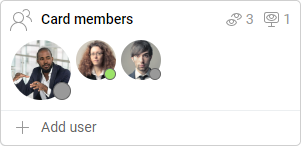
In the space view, you can see only the avatar of the Responsible Person. The number in a circle shows how many Co-Workers have the card.
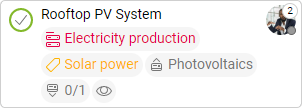
Add a card user
There are three ways to add users to the card. Once you have opened the space, you can choose one of them:
- Open the card and click + Add user inside the card Users section.
- Drag & Drop a user to a card.
- Use Quick Actions.
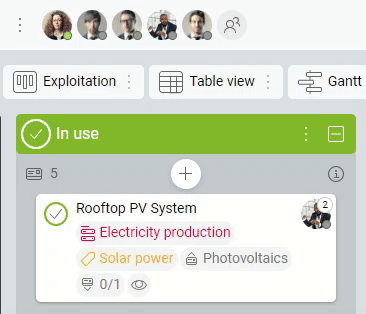
You can drag & drop a user both in a space and card level (using a card activity stream).
Use Mass Actions to assign more cards to one user at once.
Remove a card user
Remove the user you want to detach from the card. You can make it from the card level.
- Open the space.
- Enter the card.
- Click on the user’s avatar.
- Select
 Remove from card from the drop-down menu.
Remove from card from the drop-down menu.
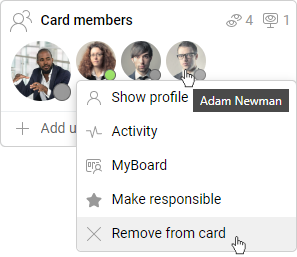
Use Quick Actions to get it done faster.
FAQ
Can I remove myself as a card user?
Yes, you can choose to remove yourself from the card.
How do I become a card user?
You become a card user by being attached to a card by other users or by yourself.
Can I assign all the cards of one user to another user?
Yes, you can select card grouping by users and use Mass Actions to assign all cards from the first user grouping to another user grouping.
What happens if the Responsible Person is removed as a card user?
If the Responsible Person is removed from the card, the next Co-Worker on the list will become the new Responsible Person.
Can a card be assigned to more than one user?
Of course. There is no limit of users assigned to a card as Co-Workers but there can be only one Responsible Person.
Was this article helpful?
Please, contact us if you have any additional questions.
