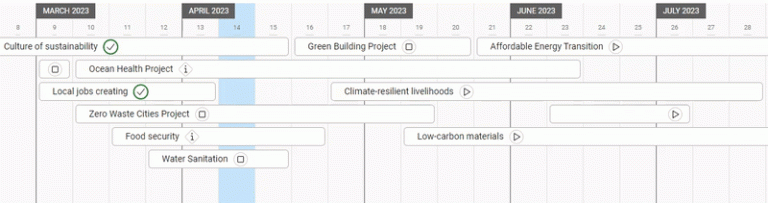-
Learn the Basics
-
- Creating Cards
- Changing Card Statuses
- Following Cards
- Scheduling Cards
- Renaming Cards
- Duplicating Cards
- Quick Actions
- Mass Actions
- Copy & Paste
- Creating Card Statuses
- Changing the Default Card Status
- Changing the Order of Card Statuses
- Deleting Card Statuses
- Moving Cards between Spaces
- Archiving Cards
- Unarchiving Cards
- Deleting Cards
- Creating Card Blockers
- Managing Card Blockers
- Adding Cards to MySpace
- Hinzufügen von Karten zu "MySpace"
- Removing Cards from MySpace
- Entfernen von Karten aus "MySpace"
- Adding Mirror Cards
- Removing Mirror Cards
-
- Documents in KanBo
- Card Documents
- Uploading or Creating Documents in Cards
- Attaching and Detaching Documents in Cards
- Space Documents
- Document References
- Document Sources
- Downloading Documents
- Editing Documents
- Editing Documents in Browser
- Editing Documents in Office Applications
- Renaming Documents
- Deleting Documents
-
Visualize Work
-
- Space Views
- Creating Space Views
- Personal and Shared Space Views
- Card Grouping
- Filtering Cards
- Display Settings
- Work Progress Calculation
- Grouping Description
- Card Grouping Settings
- Changing the Order of Groupings
- Changing the Order of Space Views
- Deleting Space Views
- Following Card Statuses and Custom Fields
-
-
Collaborate
-
Level Up Your Work
-
Work Securely
-
Integrations
-
- Advanced KanBo Actions in Power Automate
- Creating KanBo Space Attached to Subfolder Created by Power Automate
- Creating Document Folders in Document Libraries Created by KanBo with Power Automate
- Exporting Space Views to Excel
- KanBo and Azure Logic Apps Integration
- Power Automate Integration: Triggers and Actions
- Seamless Import from Microsoft Planner to KanBo
- Synchronizing KanBo with Outlook Calendar
- Using KanBo Outlook App
-
Dates in Cards
This post is also available in: Deutsch
Dates in cards are the specific terms associated with individual cards within a space. They represent important milestones, deadlines, or durations associated with a particular card.
You can add four types of dates to your card:
 Start Date – allows you to indicate a date to start your task.
Start Date – allows you to indicate a date to start your task. Due Date – stands for the final term of completing a card.
Due Date – stands for the final term of completing a card. Card Date – can be handy to appoint milestones in your project or any events which appear through completing work on a card.
Card Date – can be handy to appoint milestones in your project or any events which appear through completing work on a card. Reminder – this date is only visible to the user who created it.
Reminder – this date is only visible to the user who created it.
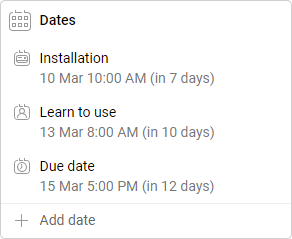
Adding dates to your cards allows you to place your tasks in time. You can set an exact time frame to complete work by creating a start date and due date on a card. With these features, you can control your workload.
Dates in cards are highlighted when using the following space views:
Dates are one of the card details. You can find it on the left side of a card.
Then it can be visualized on the Gantt Chart view.
Dates notifications
As the deadline approaches, the information about it is displayed in the card and space activity stream. If you are following the card or space, you will be notified about it.
Frequency of reminders about the upcoming date:
| 5 days before | 1 day before | on time | |
|---|---|---|---|
| – | |||
| – | – | ||
| – | – |
The reminder is the only date that leaves no trace in the activity stream. Only the person who set the reminder can see it and can be notified about it.
FAQ
How can I add a date to a card?
Follow the scheduling cards guide for information about adding, editing, and deleting dates to cards.
Can I turn off the notification sound?
You can turn the sound on or off by toggling the sound option in the notification settings.
Can I get email notifications from KanBo?
Yes, you can enable email messages about unread notifications in KanBo. Please note that an email message will only come if the notifications have not been read in KanBo. If you are active in KanBo and read notifications on a regular basis, you will not receive an e-mail about them.
Can I visualize cards with dates in a form of calendar?
Yes, use Calendar view for the classic way of presenting time or Gantt Chart view to see more time dependencies between cards in a long-term form. Try also our new Timeline view if you need to focus on organizing the order of tasks.
Was this article helpful?
Please, contact us if you have any additional questions.