-
Learn the Basics
-
- Cards
- Card Icons
- Card Details
- Card Statuses
- Card Users
- Card Activity Stream
- Card Status Roles
- Dates in Cards
- Reminder
- Responsible Person
- Card Blockers
- Global Card Blockers
- Card Issues
- Adding Cards to My Space
- Hinzufügen von Karten zu "MySpace"
- Removing Cards from My Space
- Entfernen von Karten aus "MySpace"
-
- Creating Cards
- Changing Card Statuses
- Following Cards
- Scheduling Cards
- Renaming Cards
- Duplicating Cards
- Quick Actions
- Mass Actions
- Copy & Paste
- Creating Card Statuses
- Changing the Default Card Status
- Changing the Order of Card Statuses
- Deleting Card Statuses
- Moving Cards between Spaces
- Archiving Cards
- Unarchiving Cards
- Deleting Cards
- Creating Card Blockers
- Managing Card Blockers
-
- Documents in KanBo
- Card Documents
- Uploading or Creating Documents in Cards
- Attaching and Detaching Documents in Cards
- Space Documents
- Document References
- Document Sources
- Downloading Documents
- Editing Documents
- Editing Documents in Browser
- Editing Documents in Office Applications
- Renaming Documents
- Deleting Documents
-
Visualize Work
-
- Space Views
- Creating Space Views
- Personal and Shared Space Views
- Card Grouping
- Filtering Cards
- Display Settings
- Work Progress Calculation
- Grouping Description
- Card Grouping Settings
- Changing the Order of Groupings
- Changing the Order of Space Views
- Deleting Space Views
- Following Card Statuses and Custom Fields
-
-
Collaborate
-
Level Up Your Work
-
Work Securely
-
Integrations
-
- Advanced KanBo Actions in Power Automate
- Creating KanBo Space Attached to Subfolder Created by Power Automate
- Creating Document Folders in Document Libraries Created by KanBo with Power Automate
- Exporting Space Views to Excel
- KanBo and Azure Logic Apps Integration
- Power Automate Integration: Triggers and Actions
- Seamless Import from Microsoft Planner to KanBo
- Synchronizing KanBo with Outlook Calendar
- Using KanBo Outlook App
-
MySpace
This post is also available in: Deutsch
My Space is the new name for the MyBoard.
Coming soon with the KanBo 3.0 version!
My Space is the best way of organizing your own tasks. Imagine that you have multiple assigned cards across many spaces. To check and assign priorities for tasks you need to focus on spaces and make a decision based on your memory and thoughts. It can cause mistakes and delays.
By using My Space, you can bring KanBo cards from other spaces to visualize your personal stream of work. Prioritize and depict your current workload. Manage your personal Kanban space of work while all cards in this particular space are mirrors of cards from the origin project spaces. Movements of cards in My Space do not have any effect on the origin project spaces. Whenever you open a card it is always up to date and all changes are visible in real-time.
Click on the My Space icon ![]() near your profile picture in the upper right corner to open your own space.
near your profile picture in the upper right corner to open your own space.
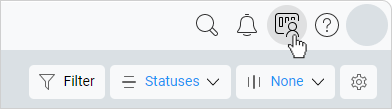
Use the "M" key as a shortcut to My Space.
My Space views
There are three types of views on My Space:
 Kanban
Kanban Calendar
Calendar Followed Cards
Followed Cards
1. Kanban
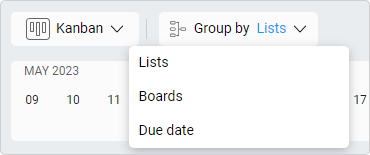
Learn more about card grouping.
Once you have added dates to cards in your My Space, they will appear as items on the timeline. You can click on items and move them to another date on the timeline. The chosen card date will be changed accordingly to your choice.
My Space Timeline
My Space has its own timeline. It is similar to the functionality of the timeline of the corresponding space. However, the My Space timeline will only show you events from the cards you are following. You will be presented with an indication of card dates and reminders.
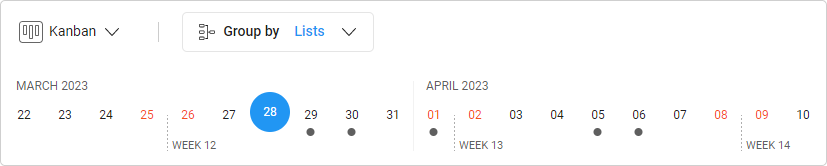
If the integration with the Outlook Calendar is enabled, you will also see the dates of your appointments when you click on the My Space timeline items. The date coming from Outlook is marked with the ![]() Outlook mail icon.
Outlook mail icon.
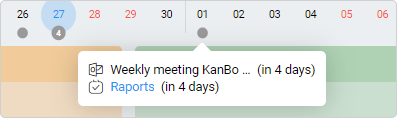
2. Calendar
The My Space Calendar view shows all cards that have a card date and are added to your My Space on a calendar.
You can change views between:
- Month
- Week
- List
Cards are displayed with an avatar of the person responsible for the card. Calendar items are equipped with information about the week of the year and the exact time of the event.
Calendar List View
This section shows you all the card dates coming up in a week, sorted by dates. Now it’s very easy to see the upcoming card dates for that time period as well as the week’s workload.
3. Followed cards
You can open ![]() Followed cards section to see all the cards that you are following across all the spaces. Manage your followed cards in one place.
Followed cards section to see all the cards that you are following across all the spaces. Manage your followed cards in one place.
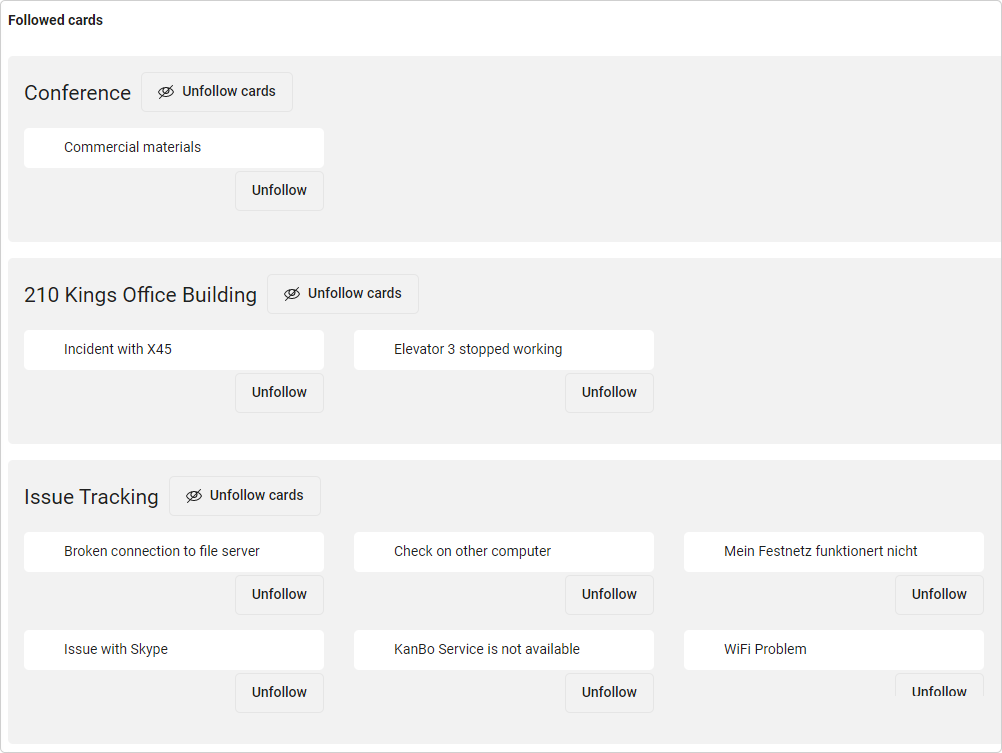
FAQ
What is My Space?
My Space is a personal space that allows you to bring cards from multiple spaces to one place, prioritize your workload and manage your own tasks efficiently.
Can I see all spaces that I am following in one place?
Yes. Go to the KanBo navigation panel and select ![]() Spaces. You can also go to
Spaces. You can also go to ![]() My Space and select Kanban view with grouping by spaces. You will see all cards you are following segregated by Spaces.
My Space and select Kanban view with grouping by spaces. You will see all cards you are following segregated by Spaces.
How can I add a card to My Space?
There are two ways to add a card to My Space – you can add a single card by clicking the Not in My Space button on the card details section, or you can add multiple cards by selecting the desired cards from the “Add My Cards” option in My Space settings.
How to remove cards from My Space?
You can easily remove cards from My Space by clicking on the Remove from My Space option in the card details section or by using Quick Actions. You can also perform this action from the Followed cards view too, by clicking Unfollow.
How do I stop receiving notifications for a specific card while still following the overall space in KanBo?
To stop receiving notifications for a specific card while still following the overall space in KanBo, click on the card menu and select Unfollow Card.
Was this article helpful?
Please, contact us if you have any additional questions.
