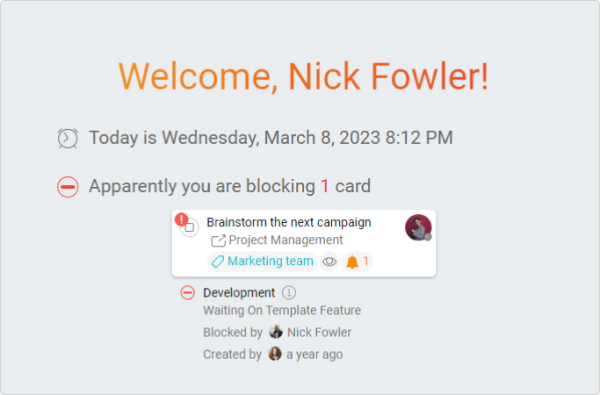-
Learn the Basics
-
- Cards
- Card Icons
- Card Details
- Card Statuses
- Card Users
- Card Activity Stream
- Card Status Roles
- Dates in Cards
- Reminder
- Responsible Person
- Card Blockers
- Global Card Blockers
- Card Issues
- Adding Cards to My Space
- Hinzufügen von Karten zu "MySpace"
- Removing Cards from My Space
- Entfernen von Karten aus "MySpace"
-
- Creating Cards
- Changing Card Statuses
- Following Cards
- Scheduling Cards
- Renaming Cards
- Duplicating Cards
- Quick Actions
- Mass Actions
- Copy & Paste
- Creating Card Statuses
- Changing the Default Card Status
- Changing the Order of Card Statuses
- Deleting Card Statuses
- Moving Cards between Spaces
- Archiving Cards
- Unarchiving Cards
- Deleting Cards
- Creating Card Blockers
- Managing Card Blockers
-
- Documents in KanBo
- Card Documents
- Uploading or Creating Documents in Cards
- Attaching and Detaching Documents in Cards
- Space Documents
- Document References
- Document Sources
- Downloading Documents
- Editing Documents
- Editing Documents in Browser
- Editing Documents in Office Applications
- Renaming Documents
- Deleting Documents
-
Visualize Work
-
- Space Views
- Creating Space Views
- Personal and Shared Space Views
- Card Grouping
- Filtering Cards
- Display Settings
- Work Progress Calculation
- Grouping Description
- Card Grouping Settings
- Changing the Order of Groupings
- Changing the Order of Space Views
- Deleting Space Views
- Following Card Statuses and Custom Fields
-
-
Collaborate
-
Level Up Your Work
-
Work Securely
-
Integrations
-
- Advanced KanBo Actions in Power Automate
- Creating KanBo Space Attached to Subfolder Created by Power Automate
- Creating Document Folders in Document Libraries Created by KanBo with Power Automate
- Exporting Space Views to Excel
- KanBo and Azure Logic Apps Integration
- Power Automate Integration: Triggers and Actions
- Seamless Import from Microsoft Planner to KanBo
- Synchronizing KanBo with Outlook Calendar
- Using KanBo Outlook App
-
Card Blockers
This post is also available in: Deutsch
A card blocker allows you to block cards for a specific reason. It informs about the problem with completing the task. Create multiple card blockers to make the standstill reasons explicit and to categorize your problematic work.
You cannot change the card status until the card is blocked.
If the card is blocked because of you, you won’t be able to miss it.
There are three types of card blockers:
- local blocker – created and used only on one space
- global blocker – generally available at every space
- on-demand blocker – global blockers that are available at the space after adding it by the space owner
The difference between the first one and the other two is very simple. Global card blockers usage can be monitored from a higher level. If you decide to use a local blocker instead, only space users will know about it.
Using card blockers
Every card user can block a card with the available card blockers.
To block the card:
- Open the space.
- Go to the card you want to block.
- Open the card menu by clicking on the three-dots button next to the card name.
- Select
 Block.
Block.
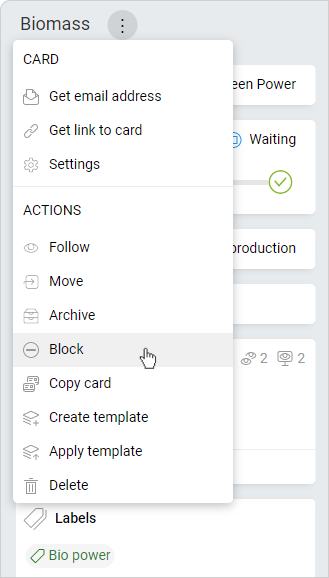
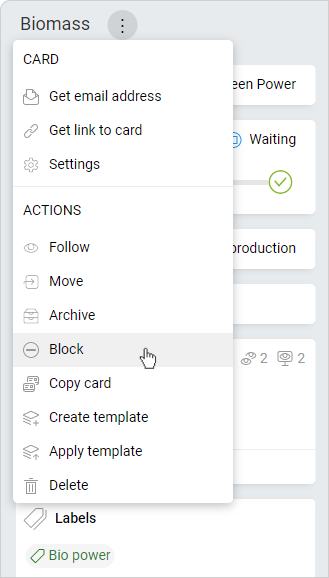
- Select the blocker.
Note, that you can choose a global or local blocker.
- Attach a person responsible and a reason for using a blocker (optional).
- Click on Block.
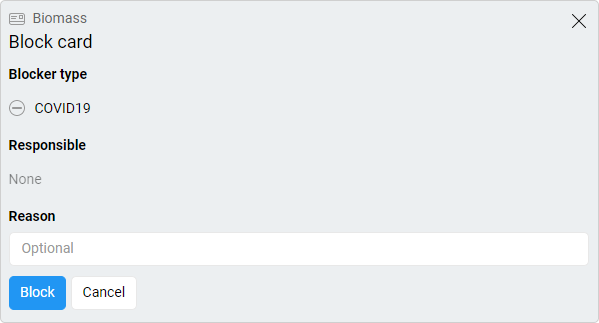
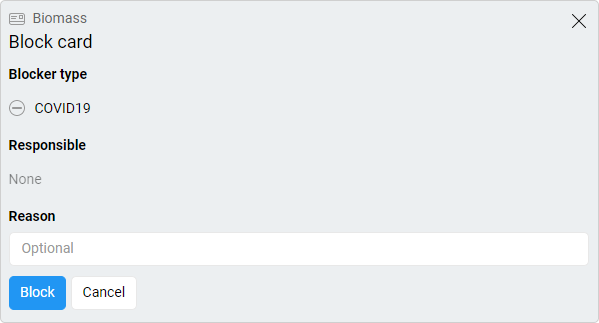
Your card will be indicated as blocked in the card and space view.


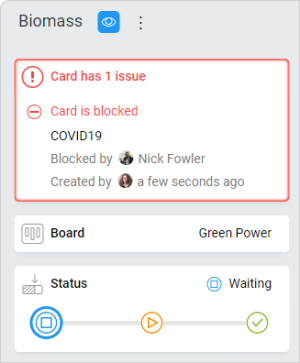
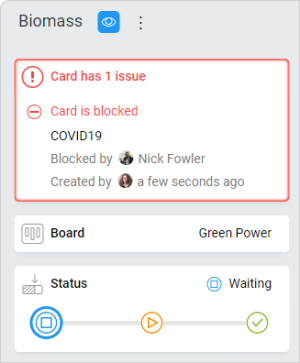
To unblock the card:
- Open the space.
- Enter the blocked card.
- Hover over the blocker info section.
- Click on the three-dot menu button in the upper right corner.
- Select Unblock.
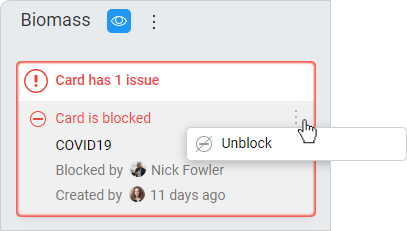
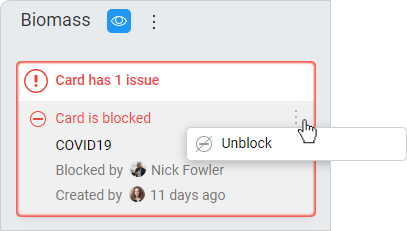
My Blockers
If you are responsible for some card blockers, you will see a section called ![]()
![]()
![]()


There is a place for all current card blockers that you are responsible for.
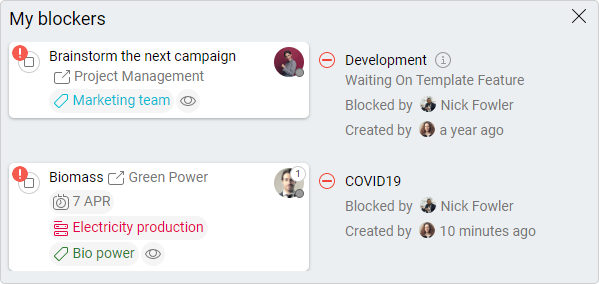
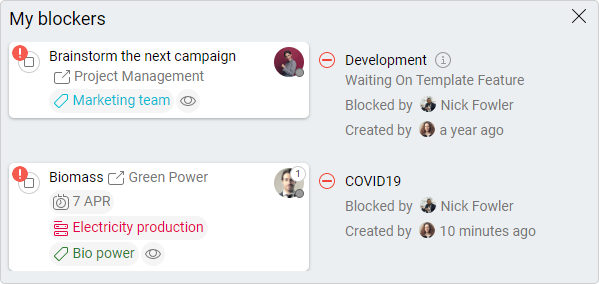
FAQ
How to show that a card has been put on hold for some reason?
Use card blockers. It allows you to block a card and informs you about the problem with the completion of the task.
Who can create local card blockers?
Only space owners can create local card blockers in spaces. They can also add on-demand blockers to the space by selecting them from global card blockers.
What is the difference between a local blocker and a global blocker?
A local blocker is only created and used within a space, while a global blocker is available in every space in KanBo.
Who can manage global card blockers?
You need the Global Settings role to manage global card blockers. Global card blockers can be edited, removed, or created in the KanBo Settings.
Was this article helpful?
Please, contact us if you have any additional questions.