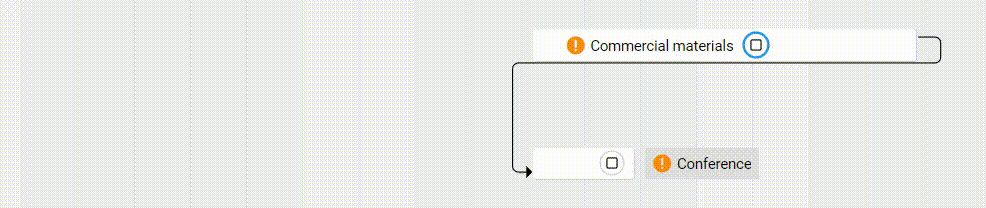-
Learn the Basics
-
- Cards
- Card Icons
- Card Details
- Card Statuses
- Card Users
- Card Activity Stream
- Card Status Roles
- Dates in Cards
- Reminder
- Responsible Person
- Card Blockers
- Global Card Blockers
- Card Issues
- Adding Cards to My Space
- Hinzufügen von Karten zu "MySpace"
- Removing Cards from My Space
- Entfernen von Karten aus "MySpace"
-
- Creating Cards
- Changing Card Statuses
- Following Cards
- Scheduling Cards
- Renaming Cards
- Duplicating Cards
- Quick Actions
- Mass Actions
- Copy & Paste
- Creating Card Statuses
- Changing the Default Card Status
- Changing the Order of Card Statuses
- Deleting Card Statuses
- Moving Cards between Spaces
- Archiving Cards
- Unarchiving Cards
- Deleting Cards
- Creating Card Blockers
- Managing Card Blockers
-
- Documents in KanBo
- Card Documents
- Uploading or Creating Documents in Cards
- Attaching and Detaching Documents in Cards
- Space Documents
- Document References
- Document Sources
- Downloading Documents
- Editing Documents
- Editing Documents in Browser
- Editing Documents in Office Applications
- Renaming Documents
- Deleting Documents
-
Visualize Work
-
- Space Views
- Creating Space Views
- Personal and Shared Space Views
- Card Grouping
- Filtering Cards
- Display Settings
- Work Progress Calculation
- Grouping Description
- Card Grouping Settings
- Changing the Order of Groupings
- Changing the Order of Space Views
- Deleting Space Views
- Following Card Statuses and Custom Fields
-
-
Collaborate
-
Level Up Your Work
-
Work Securely
-
Integrations
-
- Advanced KanBo Actions in Power Automate
- Creating KanBo Space Attached to Subfolder Created by Power Automate
- Creating Document Folders in Document Libraries Created by KanBo with Power Automate
- Exporting Space Views to Excel
- KanBo and Azure Logic Apps Integration
- Power Automate Integration: Triggers and Actions
- Seamless Import from Microsoft Planner to KanBo
- Synchronizing KanBo with Outlook Calendar
- Using KanBo Outlook App
-
Date Dependencies Observation
This post is also available in: Deutsch
When you work a lot with card relations, then you might easily lose track of whether the deliverables such as child cards or cards in a previous-next relation. Most of the time, the work is supplied by other people or departments, and it can easily slip out of the required time frames.
The date dependencies observation works not only on card relations within a single space but also across multiple spaces.
To catch quickly whether something will not be delivered within the required time all dependent parent and previous cards will be marked with an orange exclamation mark.

Possible time dependency issues
Parent and child card conflicts:
- the child starts before the parent
- the child ends before the parent starts
- the child starts after the parent ends
- the child ends after the parent
Previous and next card conflicts:
- next card starts before the previous card
- next card starts before the previous card ends
- next card ends before the previous card starts
- next card ends before the previous card
Relations do not have to be direct. For example, the date from the “grandchild” card (child of another child card) can be in conflict with the “grandfather” card (parent of another parent card). The same situation applies to cards that are “chained” by previous-next relations.
What to do in case of card relations conflict? You can find out with the following examples.
Parent and child cards date conflicts
Let’s have a look at the example of a possible problem and its solution,
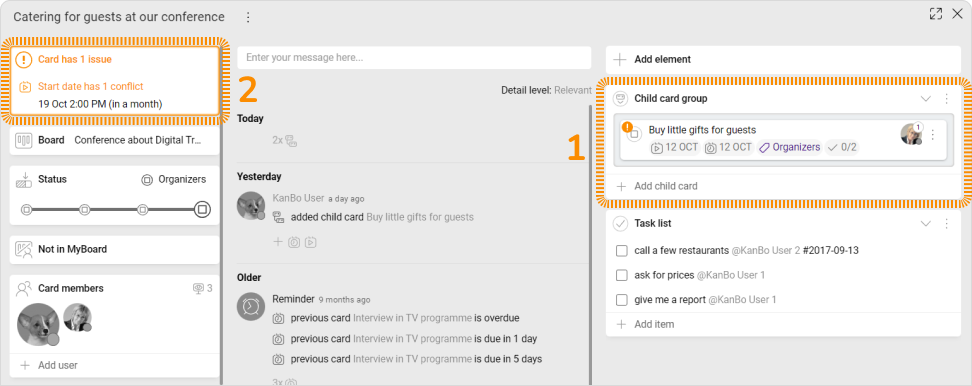
- You can see on the card front that the card has 1 child card.
- The card has 1 conflict with the related card.
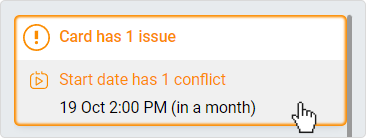
- To see exactly what is slipping, we can find that out by taking a closer look at the date section of the card.
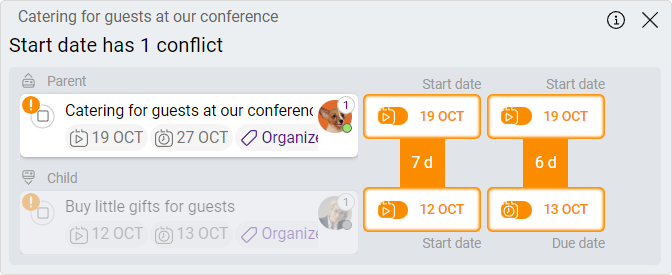
- As you can see, the child card starts 7 days before the parent card starts. Another problem is that the child card ends before the parent card starts.
- The most convenient way to manage time dependencies is the Gantt chart, where you can adjust times using sliding and Drag & Drop. You can also make this by changing the dates on every card separately.
Next and previous relation conflicts
Here you have another example of card relations conflict. This time it refers to Next and Previous card relations.
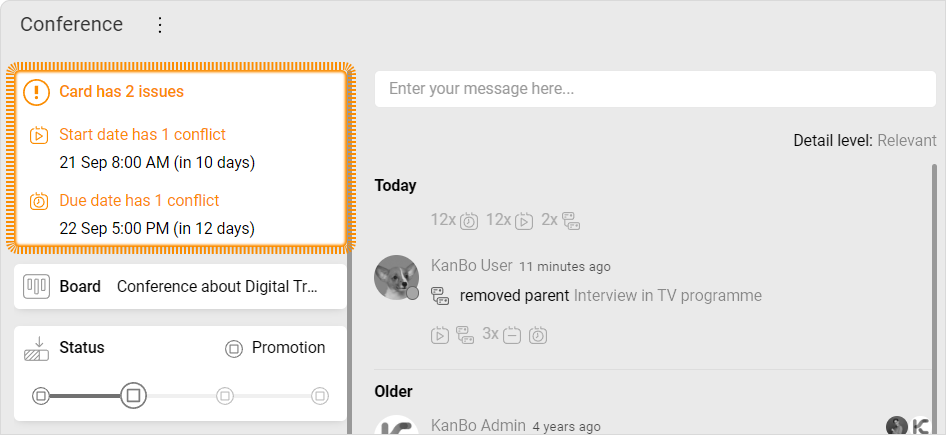
- This card has one conflict but no parent and child relations.
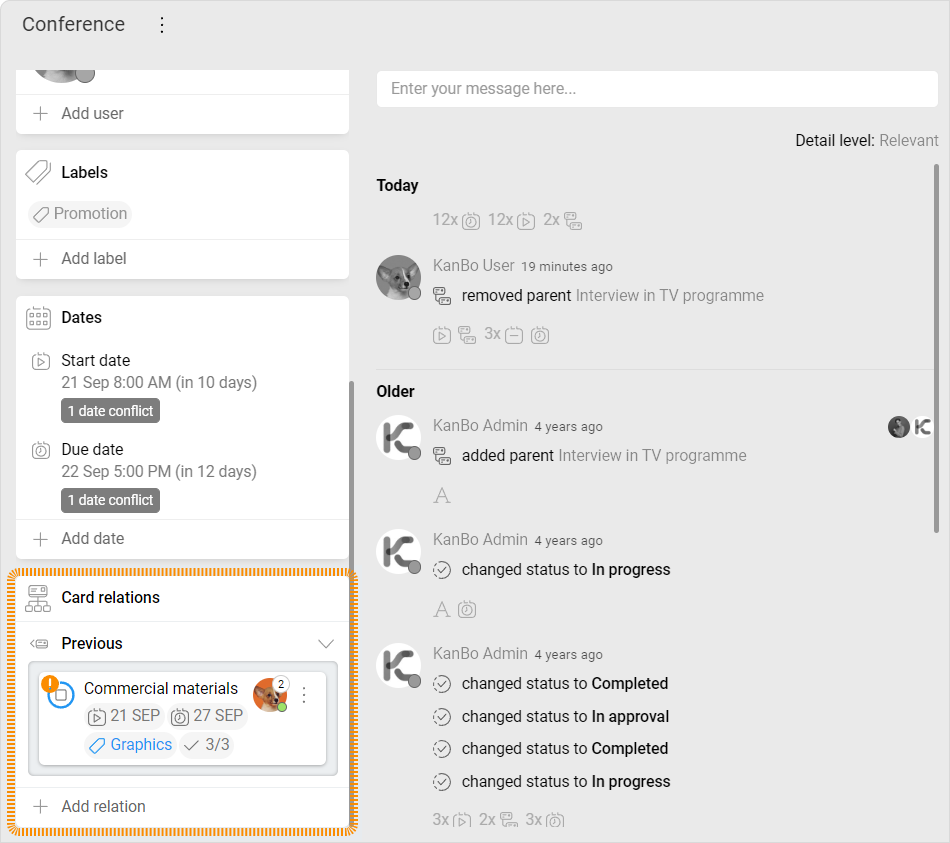
- When we scroll down, we can see one previous and next relations with another card.
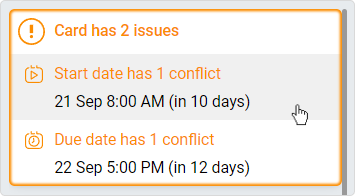
- To see exactly what is slipping, we can find that out by taking a closer look at the date section of the card.
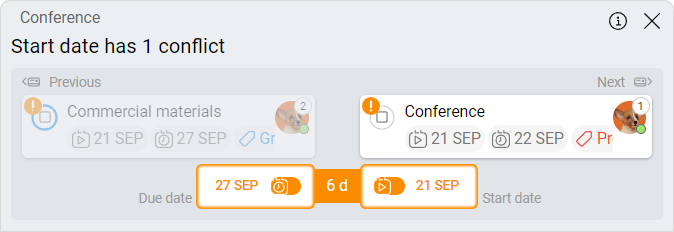
- As you can see, the conference starts before the necessary activities are performed. The due date of the previous card is 6 days after the next card starts. The next card starts before the previous card ends.
- The most convenient way to manage time dependencies is the Gantt Chart view, where you can adjust times using sliding and drag&drop. You can also make this by changing the dates on every card separately.
FAQ
Can date dependencies observation work across multiple spaces?
Yes, date dependencies observation can work across multiple spaces.
Can indirect card relations also create dependency conflicts?
Yes, card relations that are not direct such as “grandchild” and “grandparent” cards.
What kind of card relation can I create using Mind Map view?
You can create parent and child relations using the Mind Map view.
Was this article helpful?
Please, contact us if you have any additional questions.