-
Learn the Basics
-
- Creating Cards
- Changing Card Statuses
- Following Cards
- Scheduling Cards
- Renaming Cards
- Duplicating Cards
- Quick Actions
- Mass Actions
- Copy & Paste
- Creating Card Statuses
- Changing the Default Card Status
- Changing the Order of Card Statuses
- Deleting Card Statuses
- Moving Cards between Spaces
- Archiving Cards
- Unarchiving Cards
- Deleting Cards
- Creating Card Blockers
- Managing Card Blockers
- Adding Cards to MySpace
- Hinzufügen von Karten zu "MySpace"
- Removing Cards from MySpace
- Entfernen von Karten aus "MySpace"
- Adding Mirror Cards
- Removing Mirror Cards
-
- Documents in KanBo
- Card Documents
- Uploading or Creating Documents in Cards
- Attaching and Detaching Documents in Cards
- Space Documents
- Document References
- Document Sources
- Downloading Documents
- Editing Documents
- Editing Documents in Browser
- Editing Documents in Office Applications
- Renaming Documents
- Deleting Documents
-
Visualize Work
-
- Space Views
- Creating Space Views
- Personal and Shared Space Views
- Card Grouping
- Filtering Cards
- Display Settings
- Work Progress Calculation
- Grouping Description
- Card Grouping Settings
- Changing the Order of Groupings
- Changing the Order of Space Views
- Deleting Space Views
- Following Card Statuses and Custom Fields
-
-
Collaborate
-
Level Up Your Work
-
Work Securely
-
Integrations
-
- Advanced KanBo Actions in Power Automate
- Creating KanBo Space Attached to Subfolder Created by Power Automate
- Creating Document Folders in Document Libraries Created by KanBo with Power Automate
- Exporting Space Views to Excel
- KanBo and Azure Logic Apps Integration
- Power Automate Integration: Triggers and Actions
- Seamless Import from Microsoft Planner to KanBo
- Synchronizing KanBo with Outlook Calendar
- Using KanBo Outlook App
-
Card Templates
This post is also available in: Deutsch
Card template is a feature that allows you to create cards based on one model card. Using this template, you can define default card elements and details for new cards. It will save a lot of your time and effort.

Don’t start from scratch every time. KanBo’s card template is a powerful tool designed for customization and flexibility. It helps your team share actionable knowledge so you can benefit from each other’s experiences.
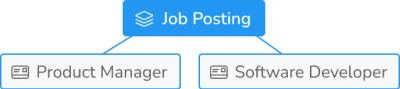
Card templates are useful when you need to create complex cards with similar predefined structures, subtasks, or documents. Collaborate with others to create the perfect card template!
Create a card template
See how to create a card template. Make as many as you need.
Did you know that you can use an existing card for a template?
Create a card using the card template
There are only two more clicks between creating a card and using a template.
- Open the space.
- Click on the + button on a grouping.
- Choose a template and enter the name.
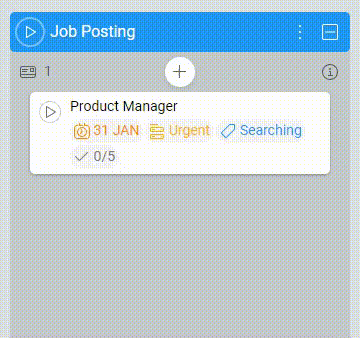
- Click Add to confirm.
Wait a few seconds. All template card elements will be added to the new card. Some of them need more time to appear.
Set the Template field to None if you don’t want to use any card template.
You can apply a card template to an existing card too.
Set the default card template
Useful if most of the cards you want to create are based on a template.
Set the default card template for the space.
FAQ
Can I copy an old card to create a new one?
Yes, you can duplicate a card or make a card template using an existing card.
Can I set the card template as the default card template for the space?
Yes. Every card you create will be based on that template. Each time you can use it or not.
Was this article helpful?
Please, contact us if you have any additional questions.
