-
Learn the Basics
-
- Cards
- Card Icons
- Card Details
- Card Statuses
- Card Users
- Card Activity Stream
- Card Status Roles
- Dates in Cards
- Reminder
- Responsible Person
- Card Blockers
- Global Card Blockers
- Card Issues
- Adding Cards to My Space
- Hinzufügen von Karten zu "MySpace"
- Removing Cards from My Space
- Entfernen von Karten aus "MySpace"
-
- Creating Cards
- Changing Card Statuses
- Following Cards
- Scheduling Cards
- Renaming Cards
- Duplicating Cards
- Quick Actions
- Mass Actions
- Copy & Paste
- Creating Card Statuses
- Changing the Default Card Status
- Changing the Order of Card Statuses
- Deleting Card Statuses
- Moving Cards between Spaces
- Archiving Cards
- Unarchiving Cards
- Deleting Cards
- Creating Card Blockers
- Managing Card Blockers
-
- Documents in KanBo
- Card Documents
- Uploading or Creating Documents in Cards
- Attaching and Detaching Documents in Cards
- Space Documents
- Document References
- Document Sources
- Downloading Documents
- Editing Documents
- Editing Documents in Browser
- Editing Documents in Office Applications
- Renaming Documents
- Deleting Documents
-
Visualize Work
-
- Space Views
- Creating Space Views
- Personal and Shared Space Views
- Card Grouping
- Filtering Cards
- Display Settings
- Work Progress Calculation
- Grouping Description
- Card Grouping Settings
- Changing the Order of Groupings
- Changing the Order of Space Views
- Deleting Space Views
- Following Card Statuses and Custom Fields
-
-
Collaborate
-
Level Up Your Work
-
Work Securely
-
Integrations
-
- Advanced KanBo Actions in Power Automate
- Creating KanBo Space Attached to Subfolder Created by Power Automate
- Creating Document Folders in Document Libraries Created by KanBo with Power Automate
- Exporting Space Views to Excel
- KanBo and Azure Logic Apps Integration
- Power Automate Integration: Triggers and Actions
- Seamless Import from Microsoft Planner to KanBo
- Synchronizing KanBo with Outlook Calendar
- Using KanBo Outlook App
-
Setting Card Template as Default
This post is also available in: Deutsch
Learn how to set the default card template for the space. With this feature, every card you create will be based on a pre-prepared pattern.
To set the card template as default:
- Open the space and click More (the three-dot menu button) to open the menu.

- Go to
 Settings.
Settings. - Select




- Hover over a desired card template name and click on the three-dot menu button.
- Select



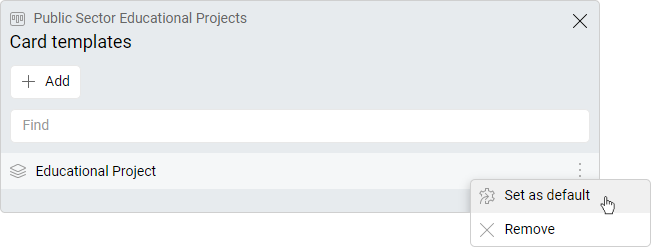
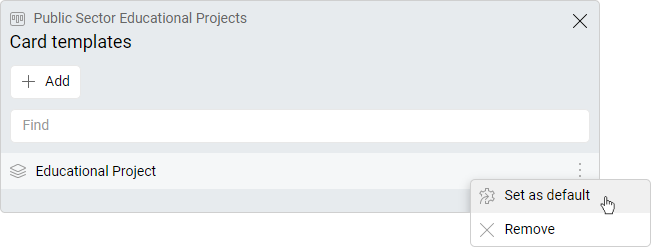
Now every new card will be based on this template.
Clear the default card template
The procedure is almost identical, only the last step is different.
- Open the space and click the three-dot menu button.
- Go to




- Select




- Hover the cursor over the desired card template name.
- Click the three-dot menu button.
- Select



Change the order of card templates
Set the order of card templates. Move your most used templates to the top of the list.
- Open the space and click the three-dot menu button.
- Go to




- Select




- Hover over the name of the card template you want to use and drag it to the correct position.
FAQ
Can I set one of card templates as the default card template for the space?
Yes. Follow the instruction above.
Can I change the order of my card templates on KanBo?
Yes, you can change the order of your card templates to suit your needs.
Was this article helpful?
Please, contact us if you have any additional questions.
