-
KanBo Installation
- KanBo Installation on Office 365 and Azure (Manual)
- KanBo Installation on Office 365 and Azure (KanBo Installer)
- KanBo On-Premises Installation Requirements and Prerequisites
- KanBo Installation On-Premise SharePoint 2013/2016/2019
- Creating and Updating the Elastic Cloud Deployment
- Creating a Linux Based Virtual Machine on Azure for Elastic Search
- Installing and Configuring Elastic Search on Debian
- Creating a Windows Virtual Machine on Azure for Elastic Search
- Installing and Configuring Elastic Search on Windows
- How to Create a X.509 High-Trust Certificate
- KanBo Setup
- KanBo Modern Webpart Installation
- Uninstall KanBo from Office 365
- Supported Browsers
-
KanBo Updates
-
Additional Components
- Setting Up KanBo Email Notifications on Azure
- Setting Up KanBo Email Notifications (On-Premise)
- KanBo Outlook Add-in Installation (O365 & On-Premise)
- Send Email to KanBo - Installation (Cloud)
- Send Email to KanBo - Installation (On-Premise)
- Enabling Email a Card Message
- KanBo and Microsoft Power Automate integration: Installation
- KanBo and Microsoft Power Automate Integration: Activation
- Configuring Power Automate with Your KanBo
- Installation of KanBo MyBoard Synchronization with Outlook Calendar and Outlook Tasks
- Installation of the Autodesk BIM Plugin for KanBo
- KanBo and UiPath Integration: Configuration
- Nintex Integration Installation
- KanBo API for Developers
- KanBo External User Groups (Active Directory Integration)
- KanBo Mini Application Installation
- Plugin for Adding Users to KanBo / Sharepoint When They First Enter it
- SharePoint Profiles Synchronization
- SharePoint Site Collection Balancing and Admin Warnings
- Sync Targets
- Installation of the KanBo Teams App
- Show all articles ( 1 ) Collapse Articles
-
Tips & Tricks
- Configure How Documents Should Be Opened from KanBo
- Customize KanBo Background Images and KanBo Colors
- Define Board Features to Be Enabled or Disabled by Default
- Disable Sleeping Tabs in Browsers
- Disable/Enable Public Boards Creation
- Find Out the Certificate Expiration Dates On-Premise
- Get KanBo ID
- How to Change the Help URL in Your KanBo
- Import Users to KanBo
- Renew Certificate for KanBo Graph Installation
- Show KanBo Version
- Removing syncing of profile pictures in the Profile Sync job
-
Troubleshooting
Sync Targets
All KanBo Users Group (KanBo User Groups and KanBo External User Groups) have their own Sync Targets, which synchronize them with SharePoint.
You can add your own Sync Targets to your Groups which will result in synchronization of their members with SharePoint groups (of Site Collections). You can grant the SharePoint Groups any permission level on any SharePoint objects like Document Libraries, Lists, Sites, etc.
You need the Setup role to make this action.
Adding Sync Targets to KanBo Groups
- Enter the KanBo Group you would like to attach to a Site Collection to which you would like to synchronize your KanBo Group with a SharePoint Group with. Go to the Sync Targets section and click on ‘Add Sync Target’.
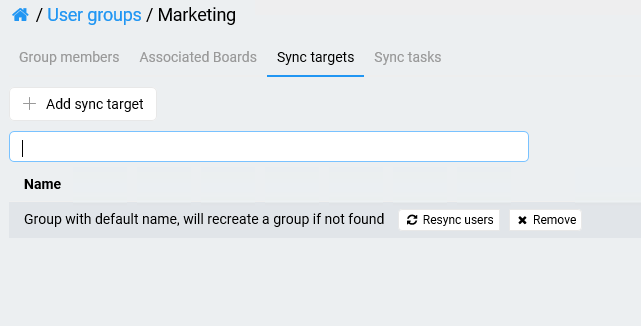
- Fill in these fields in a pop-up with:
Choose SharePoint Group Sync if your KanBo Group is internal or SharePoint external group sync when your Group is external in the first picker.
- Now select SharePoint external group sync.
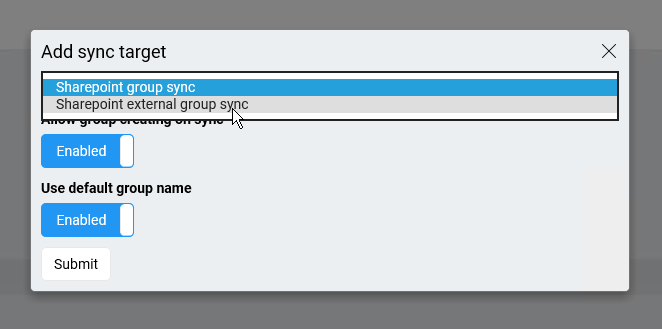
- In Target site collection URL paste the site address of the Site Collection. You will be shown with a communicate if the Site Collection address is invalid.
- In Target group paste the name of your User Group.
- Click on Submit.
The Group will be added to Site Collection.
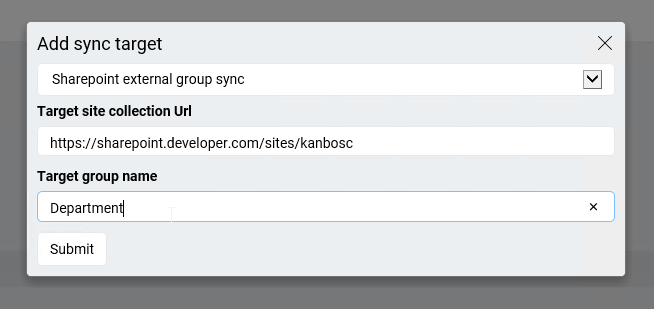
After you proceed with creation process, a new Group will be created in SharePoint in this Site Collection (without any permissions). All users from a KanBo Group will be added to this SharePoint Group.
- Click on the Resync Users button to make sure that users from the KanBo Group will be synchronized into a SharePoint Group.
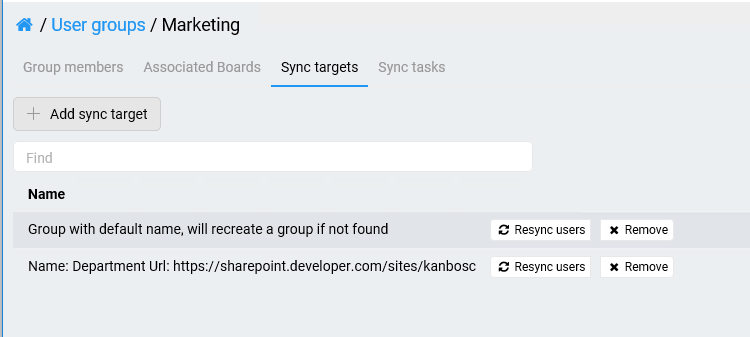
The changes applied to your Group in SharePoint after clicking the Resync Users Button will be:
- removing users from KanBo Group
- adding users to KanBo Group
Removing the Sync Target from KanBo Sync Targets sections will result in removing the whole SharePoint Group from this Site Collection.
You can delete Sync Targets by selecting Remove button.
Giving permissions to Document Sources from other Site Collections where a Group is added by using Sync Targets
You can give permissions to Document Sources of other Site Collections to your Group. To achieve that:
- Attach Document Sources of other Site Collections to a KanBo Board. Here you will find a detailed manual about adding Document Sources to a Board.
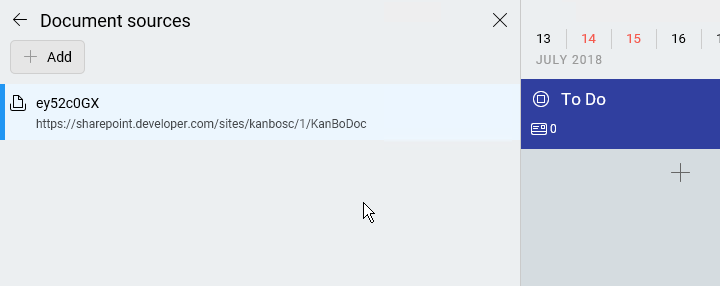
- Enter the KanBo Group you would like to attach to a Site Collection where the Document Library is located. Go to the Sync Targets section and click on 'Add Sync Target'.
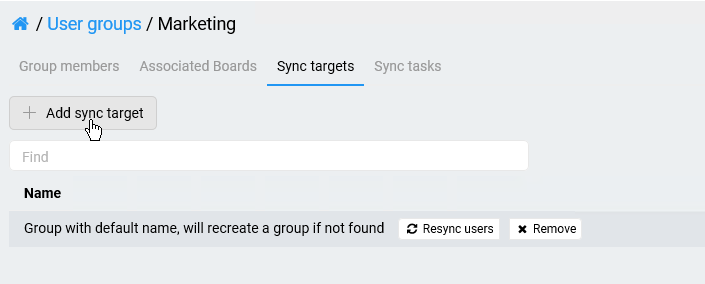
- Fill in these fields in a pop-up with:
- Choose Sharepoint external group sync in the first picket.
- In Target site collection URL paste the site address of the Site Collection.
- In Target group paste the name of your User Group.
- Click on Submit.
The Group will be added to the Site Collection.
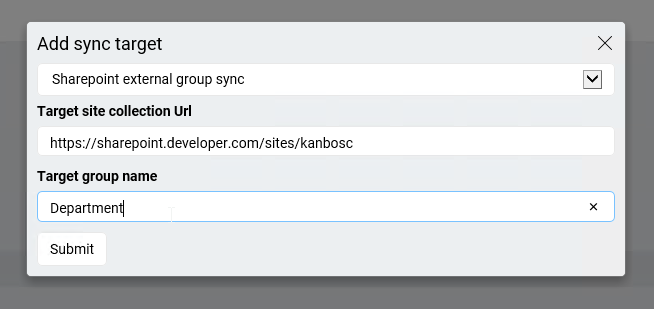
- Click also on the Resync Users button to make sure that users from the KanBo Group will be synchronized into a SharePoint Group.
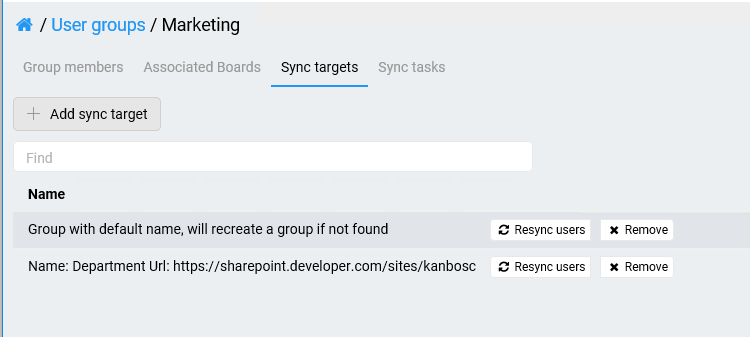
- Now you can add a User Group to a Document Library of this Site Collection.
- Go to the Site Collection and then to Document Library of this Site and choose "Library Settings".

- Click on "Permissions for this Document Library" in "Permissions and Management" Section.
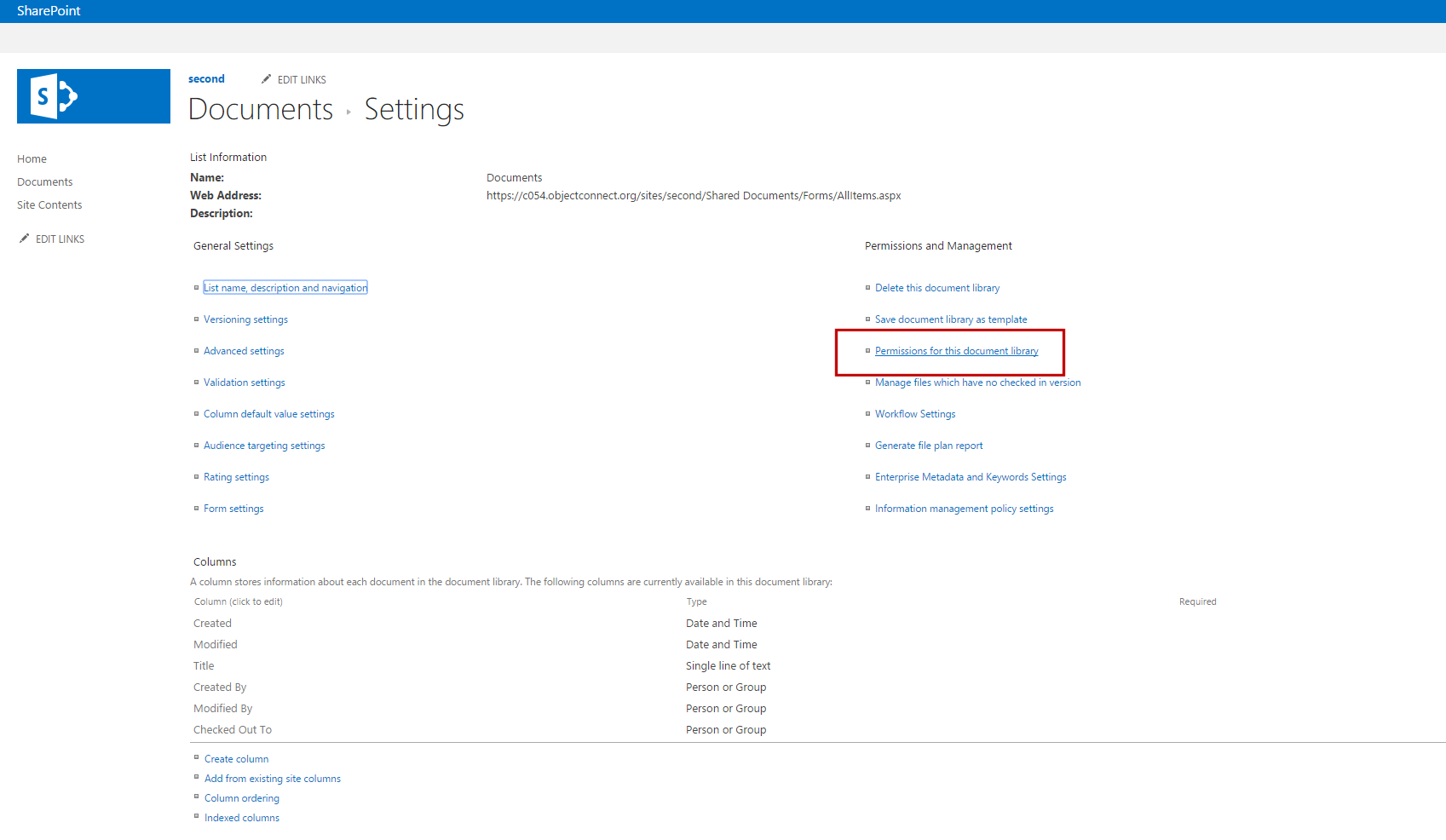
- If your Document Library is inheriting permissions from the parent site, you must stop inheriting permissions. On the Actions Menu, click on Edit Permissions and then, click on OK to approve creating unique permissions. Read more here.
- Enter the Grant Permission section, so you can give User Group's members permission to the Document library.
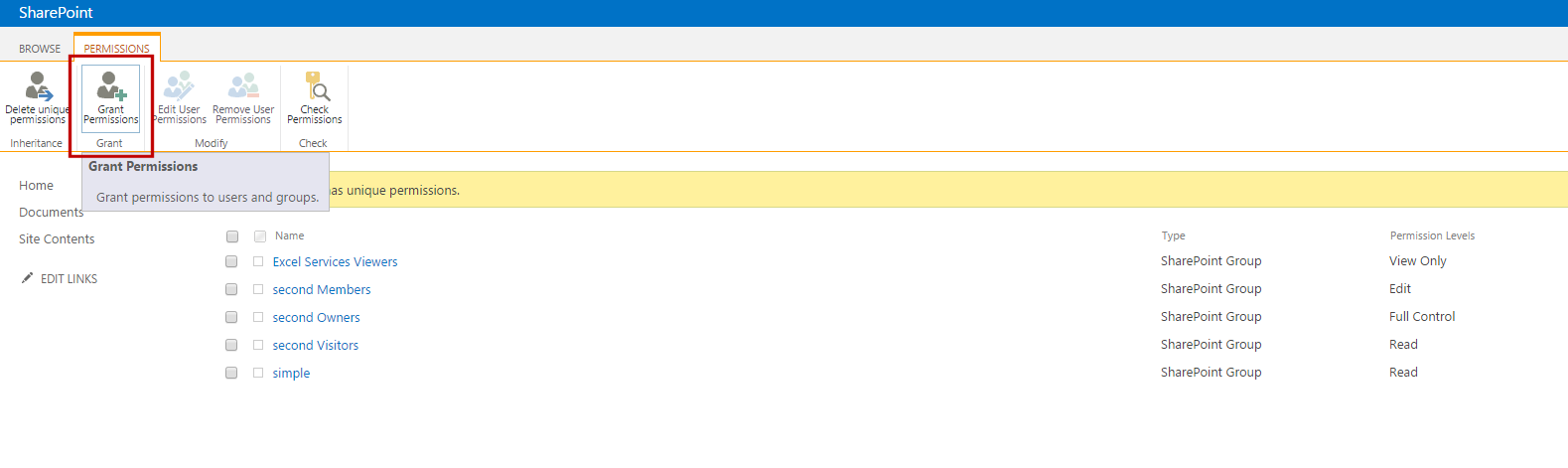
- Search for your Group and then click on "Share" button.
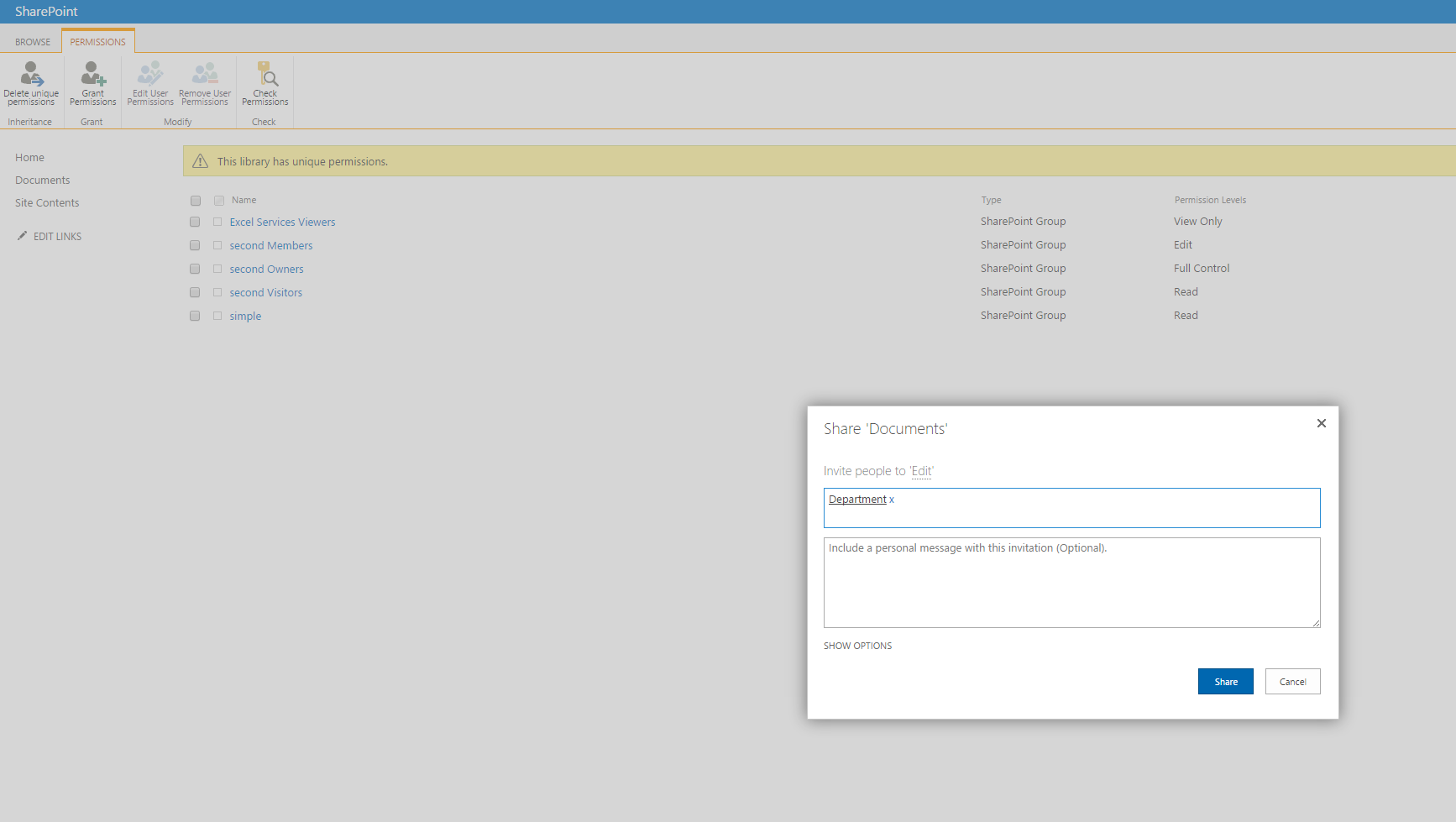
- Now you select the checkbox with a Group and click on Edit User permissions to give these users the exact permissions that you want.

- Select the permission level and click on OK.
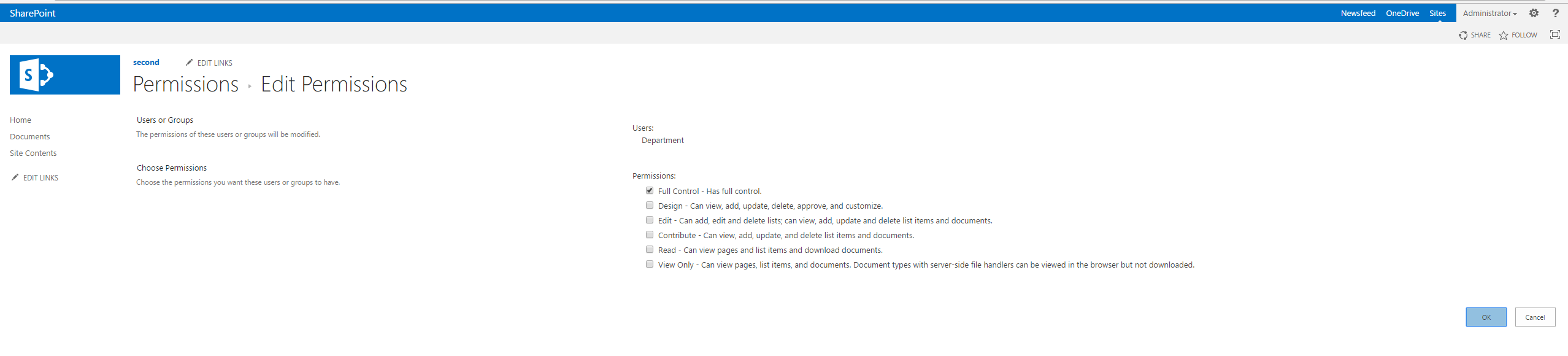
All members of the KanBo Group now can access other Document Sources added to a Board.
When you synchronize your External KanBo Group by using Sync Targets, all user management actions in your Active Directory Group (adding and removing users) will result in the same adding or removal of users added to the SharePoint Groups. The new users of the Group will inherit all permissions of the SharePoint Group.
Was this article helpful?
Please, contact us if you have any additional questions.
